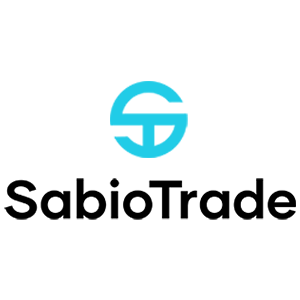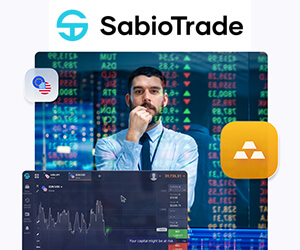How to Sign up on SabioTrade
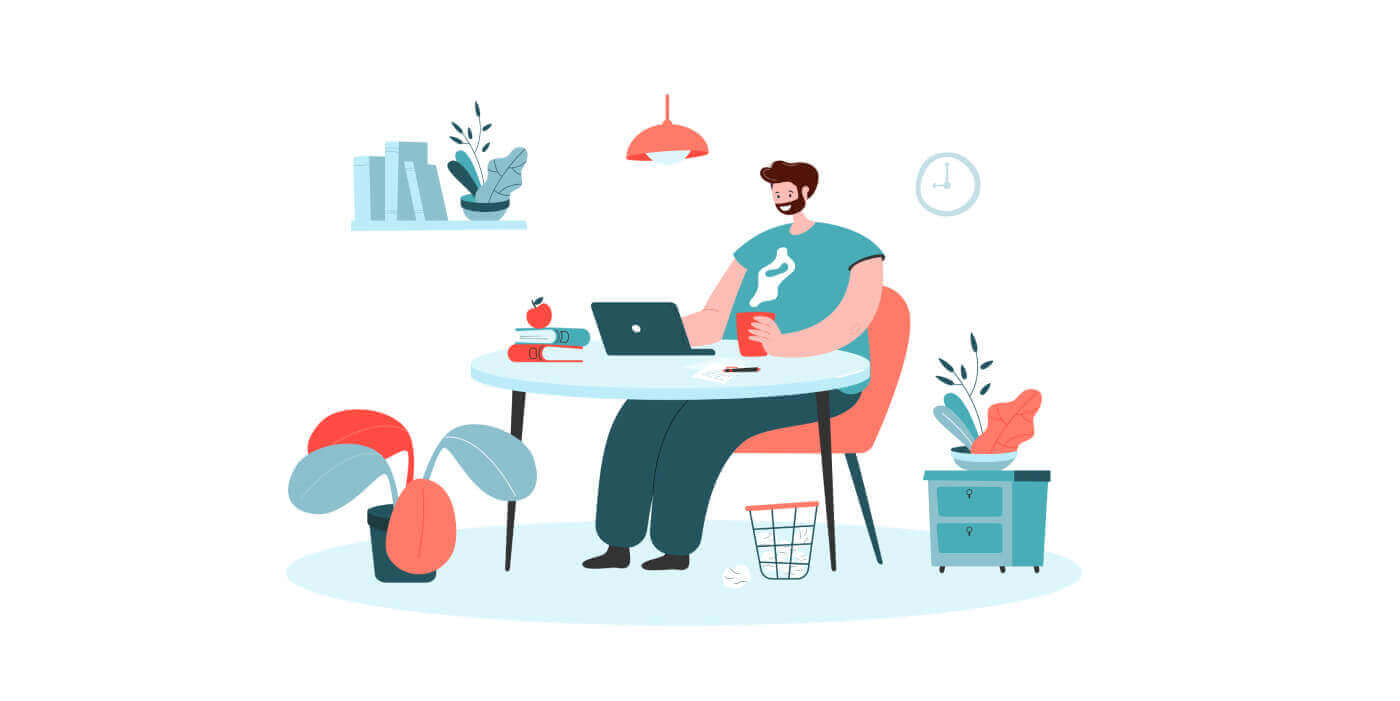
How to Sign up SabioTrade Account with an Email
Start by launching your favorite web browser and going to the SabioTrade website.
Select the "Get funded now" button. This action will lead you to the Account Plans Section, where you can start creating your account.
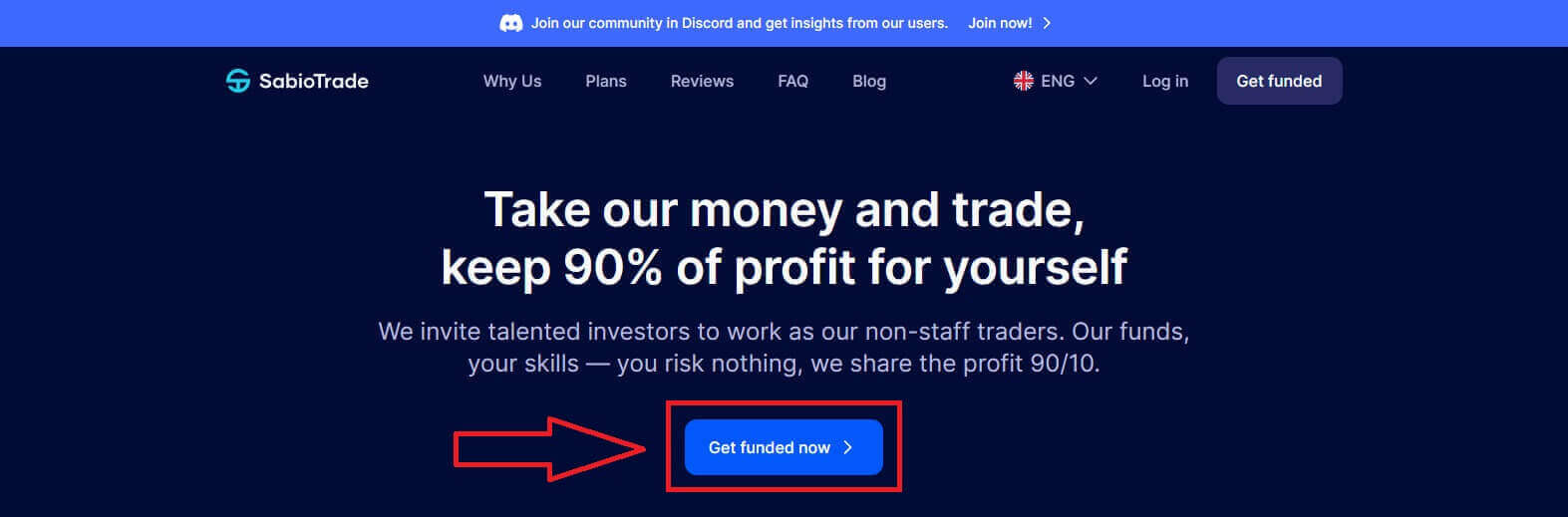
In this section, various funded accounts will be available for you to choose from, each differing in Profit Payout, Refund, and One-Time Fee.
Please carefully consider and select the funded account that best suits your needs to start trading promptly by clicking "Get funded now".
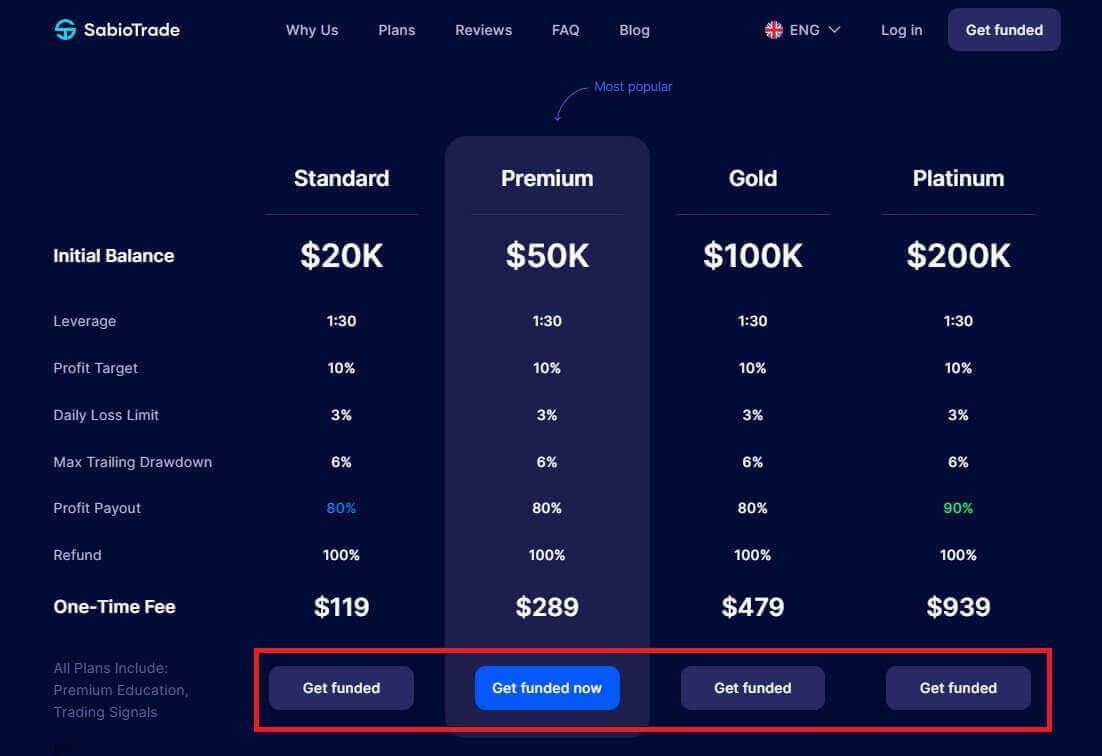
As soon as you click the "Get funded now" button, you will be directed to SabioTrade’s signing-up page. There are 3 initial tasks you need to complete here:
-
Please enter the email address you wish to use to receive login information and to serve as your username at SabioTrade.
-
Confirm the entered email.
-
Please tick the box declaring that you agree with the Terms Conditions and Privacy Policy.
Once you finish, choose "Next step" to continue.
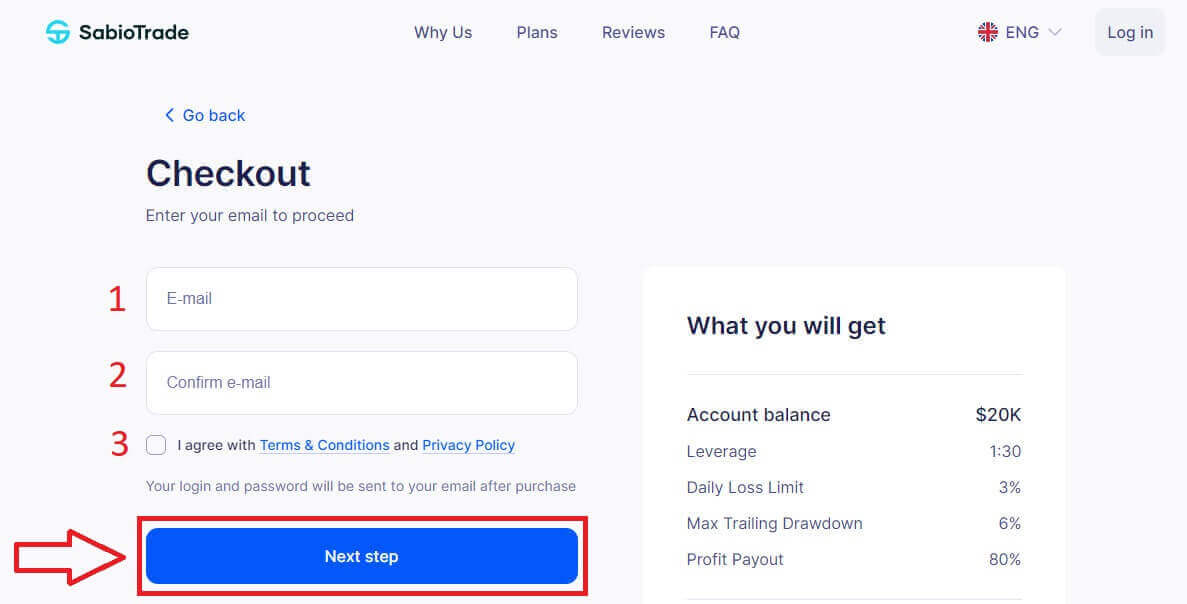
Additionally, SabioTrade offers an enticing proposition for traders: a $20 discount code when purchasing a $20,000 funded account.
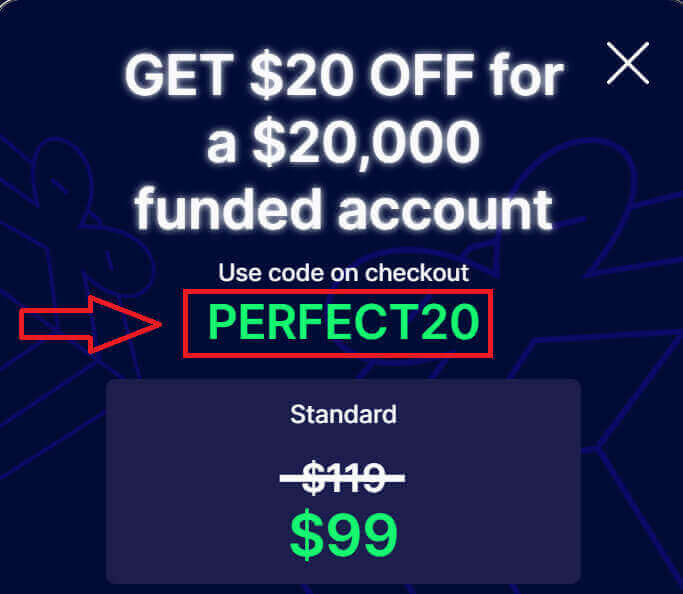
To use the discount code, please look to the right-hand side of the screen and enter the discount code into the empty field. Then, select "Apply" to apply the discount code.

In the next screen, you must provide some necessary information for SabioTrade to set up your account. This information includes:
-
First name.
-
Last name.
-
Country.
-
Region.
-
City.
-
Street.
-
Post code.
-
Phone number.
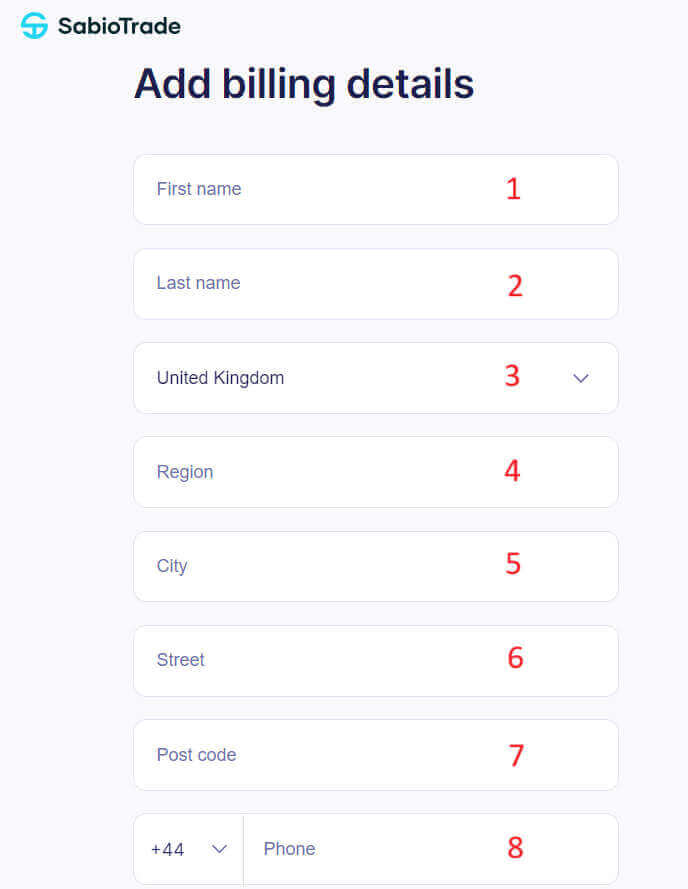
Afterward, when you scroll down, you will need to select a payment method, which includes two options:
-
Credit/ Debit Card.
-
Crypto Payment.
Then click "Proceed to Checkout".
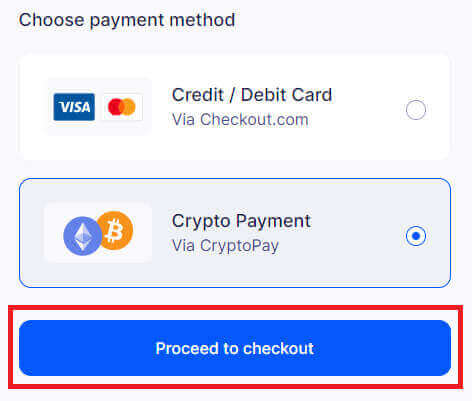
Next, you will need to enter an additional email (which may be the same as the signing-up email) to ensure that in case of any issues, SabioTrade can contact and assist you.
Furthermore, you also need to check the first box to confirm that you agree to SabioTrade’s Privacy Policy. If you wish to receive promotional emails from Cryptopay, please check both boxes (this step is optional). Then, select "Continue".
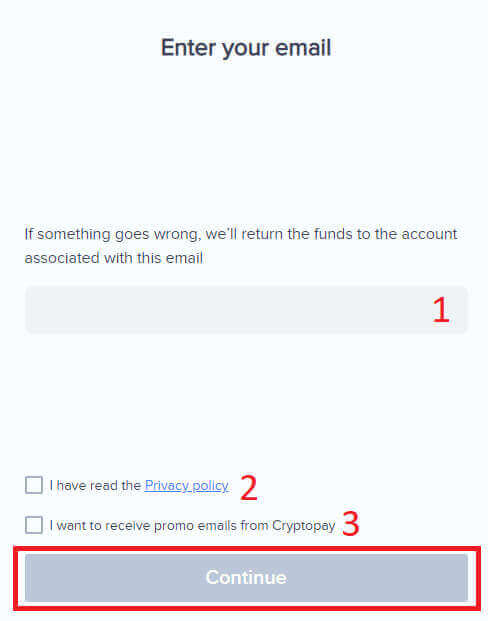
Next is the payment step. For Crypto Payment, you will need to select a cryptocurrency to proceed with the payment, then select "Continue" to receive payment information.
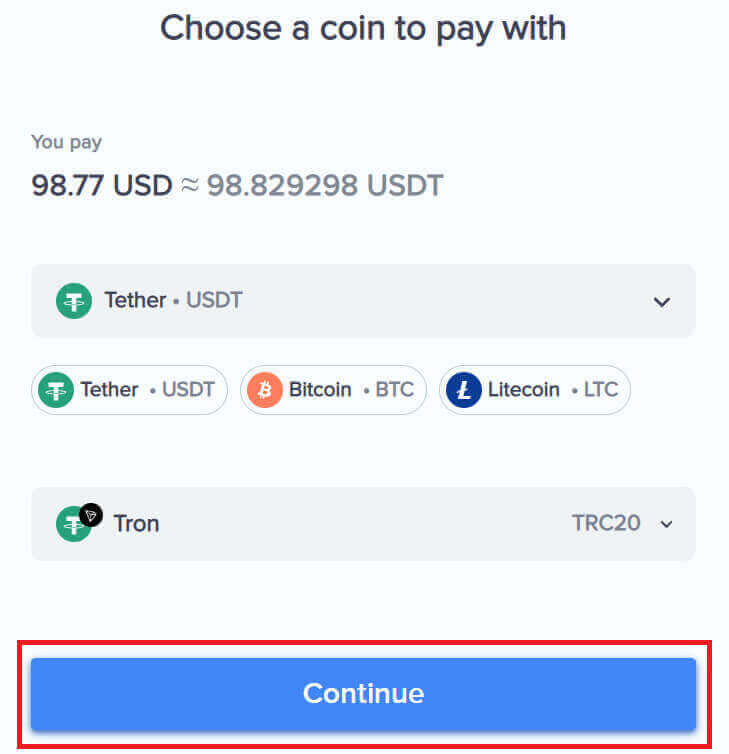
Here, depending on the cryptocurrency you choose, the method of execution may vary (via QR code or payment link).
Please make sure that you send USDT within 10 minutes. Afterward, the rate will expire and you will have to create a new payment.
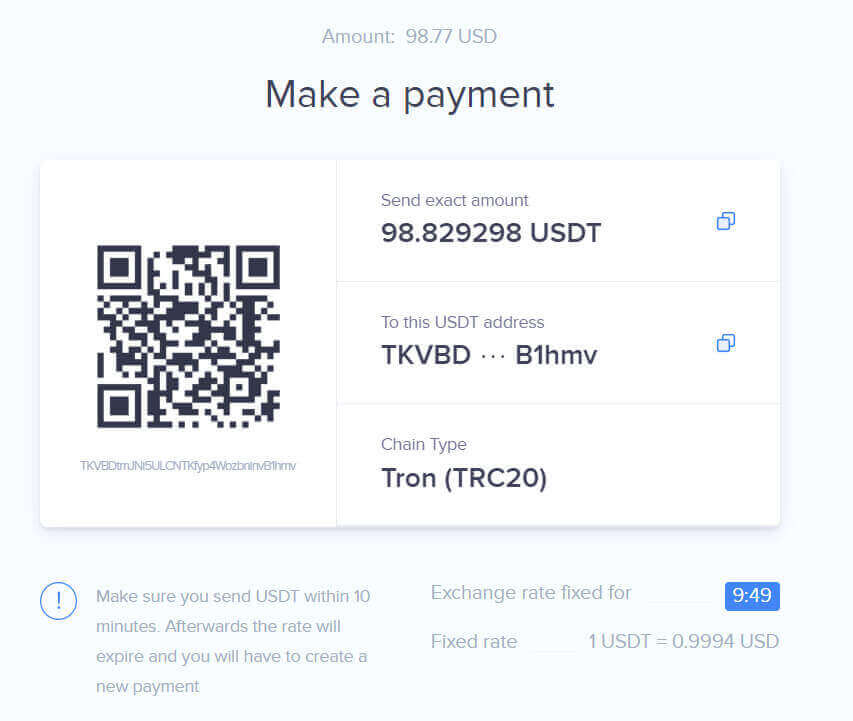
After completing the payment, it typically takes around 30 seconds to 1 minute for the system to confirm the payment.
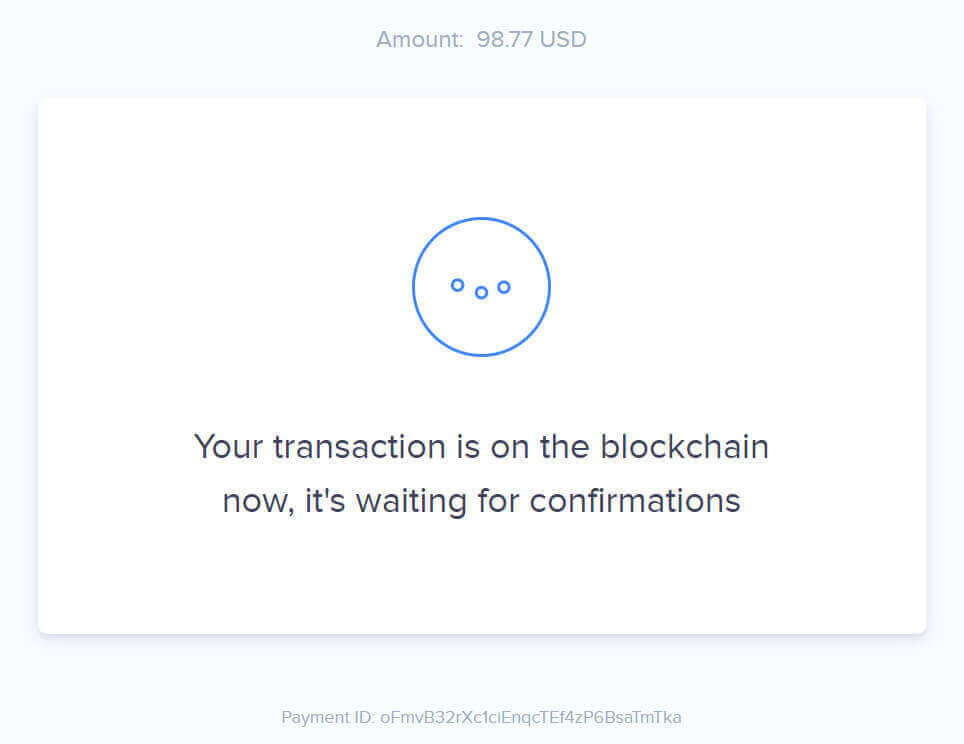
If the screen displays "Success" as shown in the image below, you have successfully signed up and paid for SabioTrade’s funded account. Congratulations!
In that case, please select "Login" to be directed to SabioTrade’s login page and proceed with logging in.
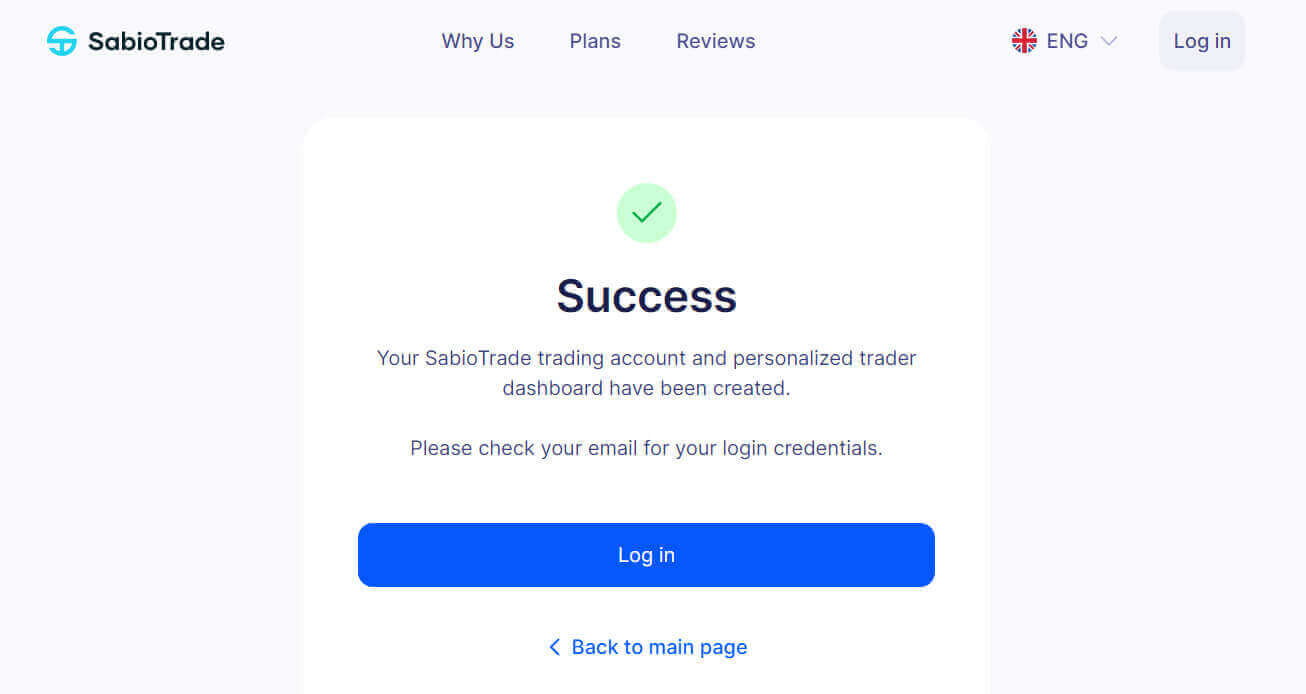
At the same time, a congratulatory email containing login information and instructions has been sent to the email address you provided during signing-up process. Please check your inbox carefully.
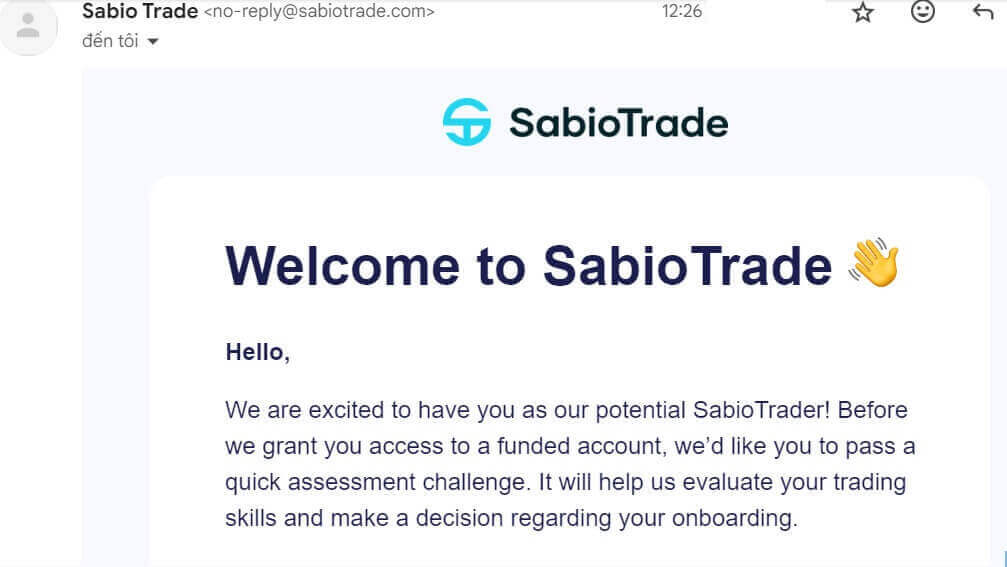
This email includes your login information, including your username and password, to access your account.
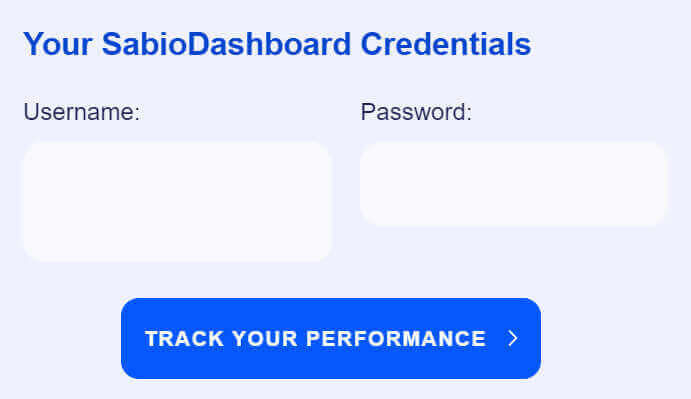
At SabioTrade’s login page, please enter the login information provided in the email into the respective fields. Once you’ve completed this, select "Login".
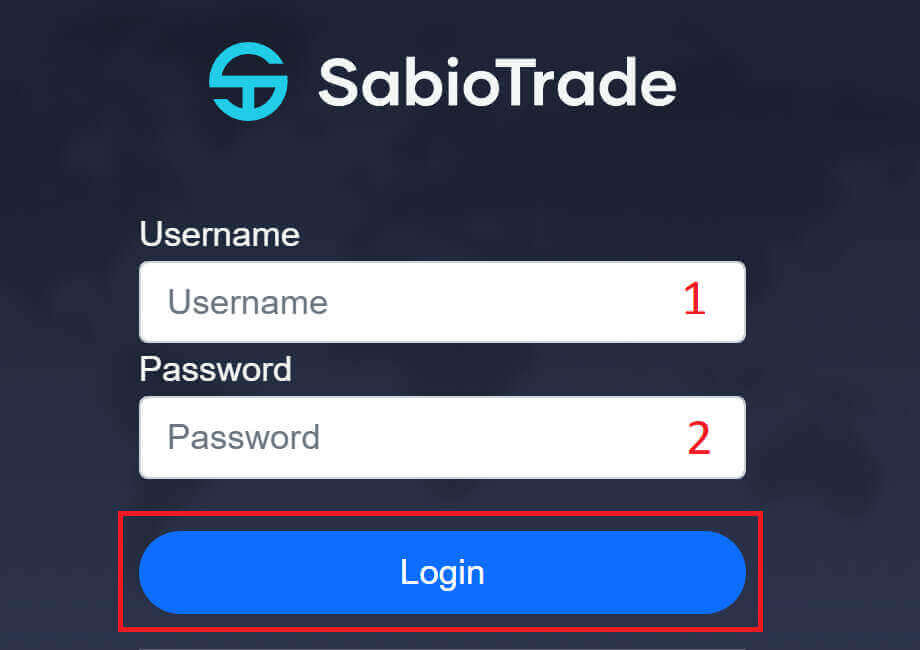
Congratulations on successfully signing up for a funded account with SabioTrade. Don’t hesitate any longer; let’s start your trading journey right away!
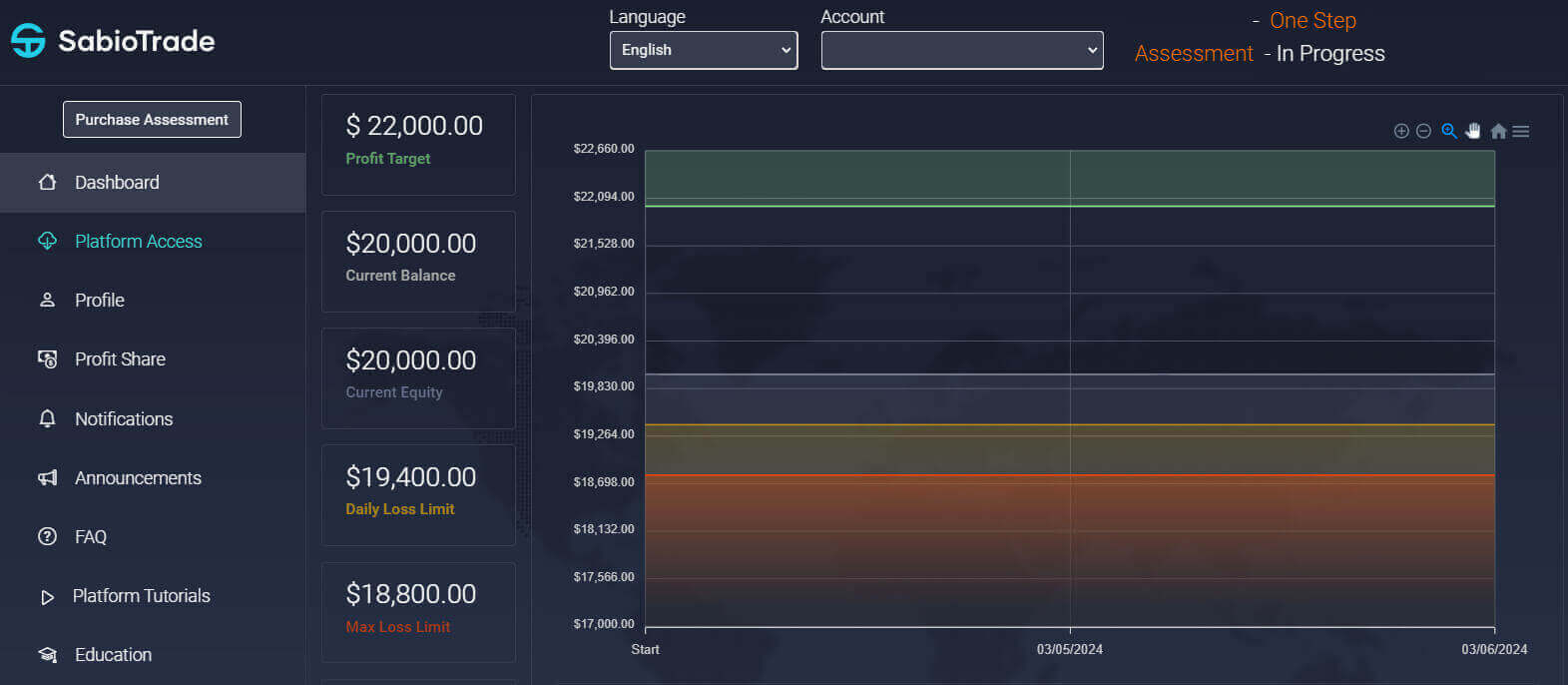
How to Sign up SabioTrade Account on Mobile Browser
First, select the web browser you prefer to use, then access the SabioTrade mobile website to proceed with the signing-up process on your mobile device.
Please choose the "Get funded now" button. This selection will direct you to the Account Plans Section, enabling you to commence the process of setting up your account.
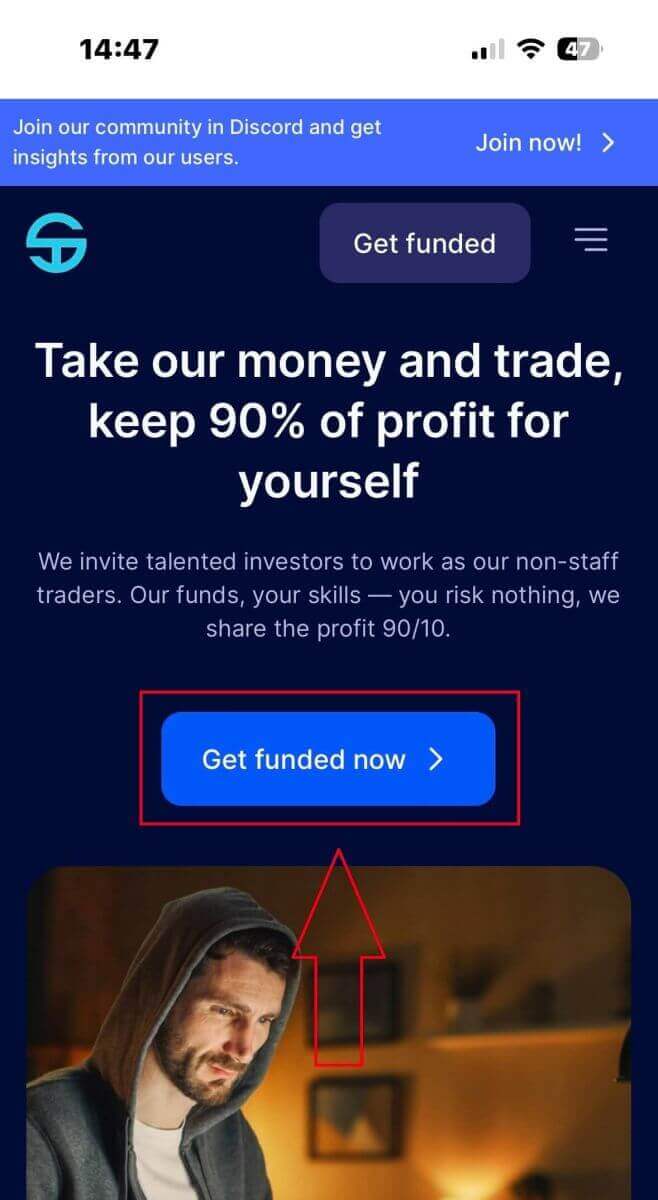
Within this section, you’ll find a range of funded accounts for you to explore, each offering varying Profit Payout, Refund, and One-Time Fee options. Take the time to review these options carefully and choose the funded account that aligns best with your requirements.
To initiate the trading process promptly, simply click on "Get funded now".
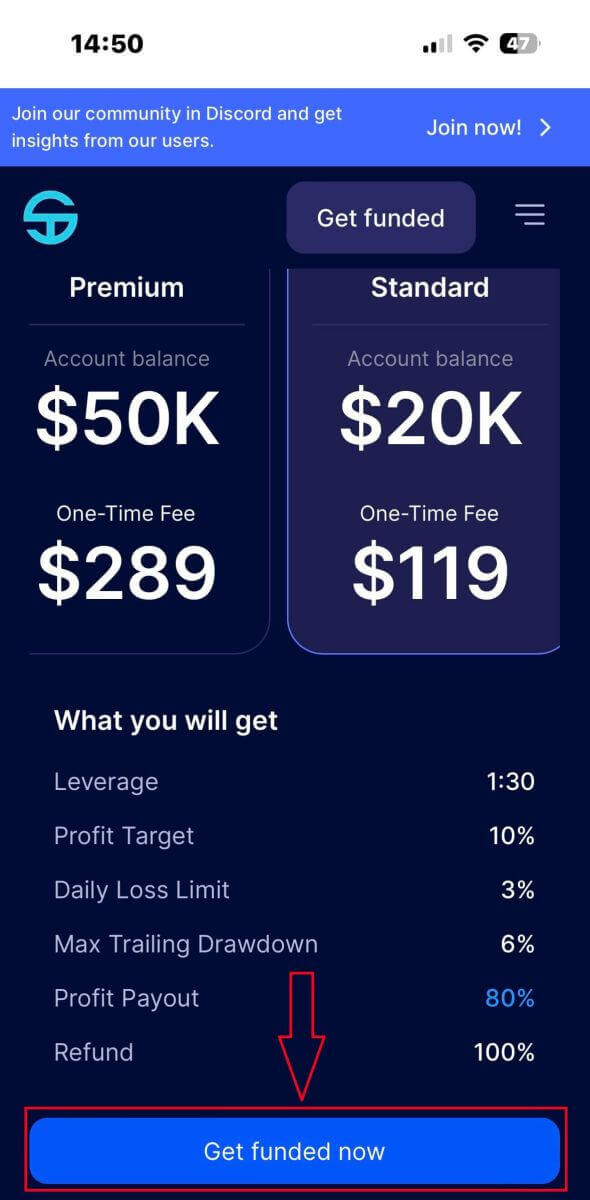
Upon clicking the "Get funded now" button, you will be promptly redirected to SabioTrade’s signing-up page. Here, you’ll need to complete three initial tasks:
-
Enter the email address you wish to utilize for receiving login information and as your username on SabioTrade.
-
Confirm the entered email address.
-
Tick the box to indicate your agreement with the Terms and Conditions as well as the Privacy Policy.
Upon completion of these tasks, proceed by selecting "Next step" to continue.
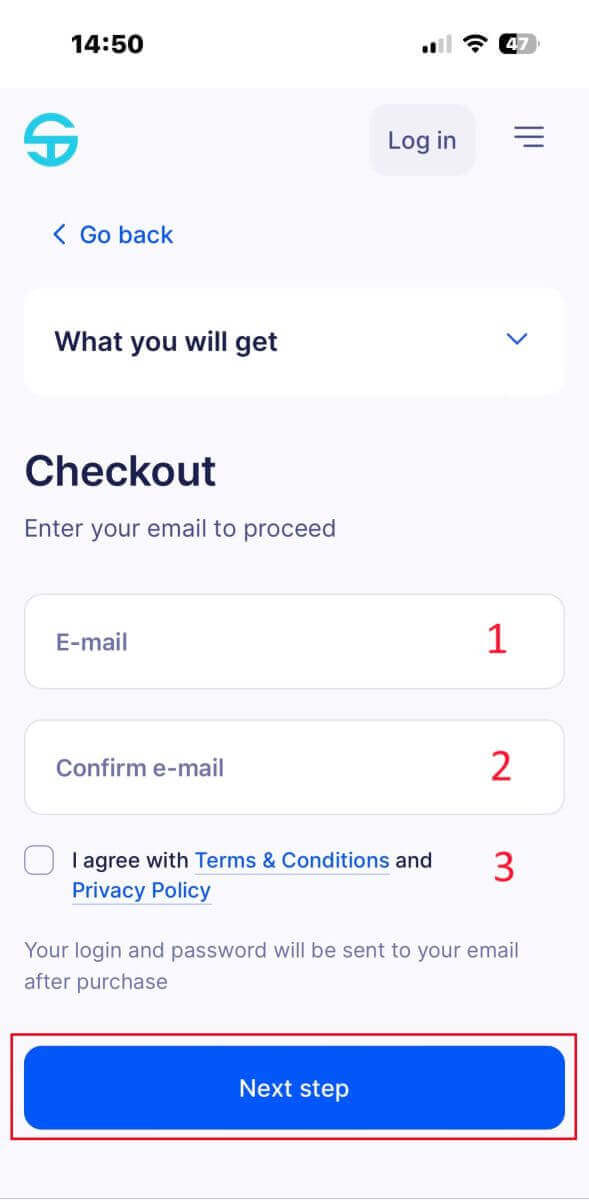
Moreover, SabioTrade extends an attractive offer to traders, presenting a $20 discount code applicable when purchasing a $20,000 funded account.
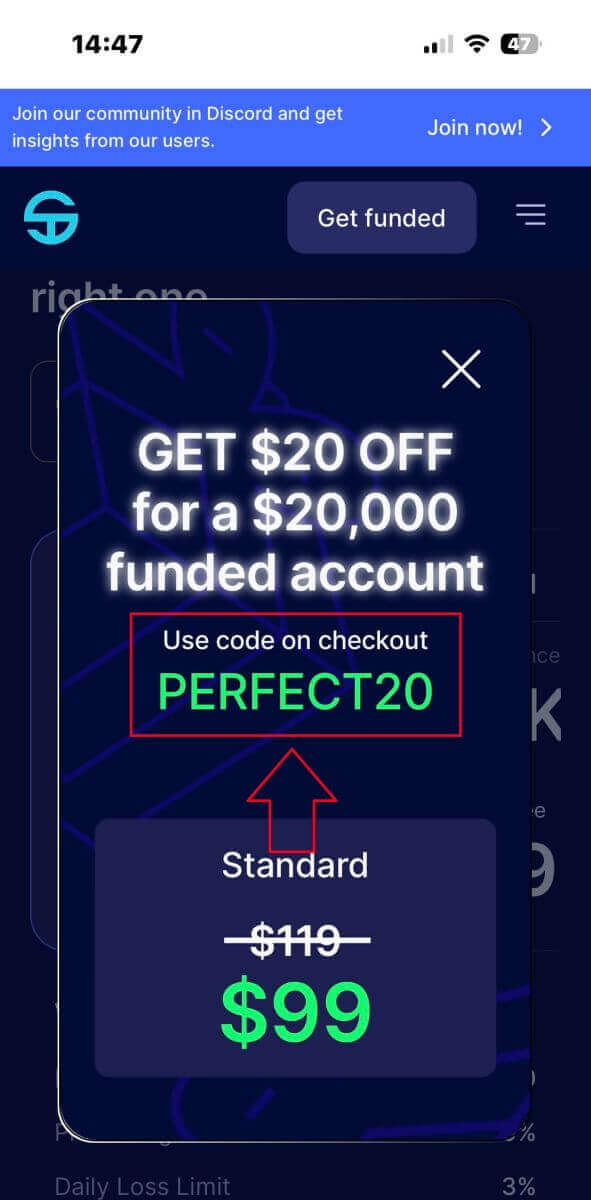
To utilize the discount code, kindly locate the empty field situated on the right-hand side of the screen. Enter the discount code into this field, then click on "Apply" to activate the discount.
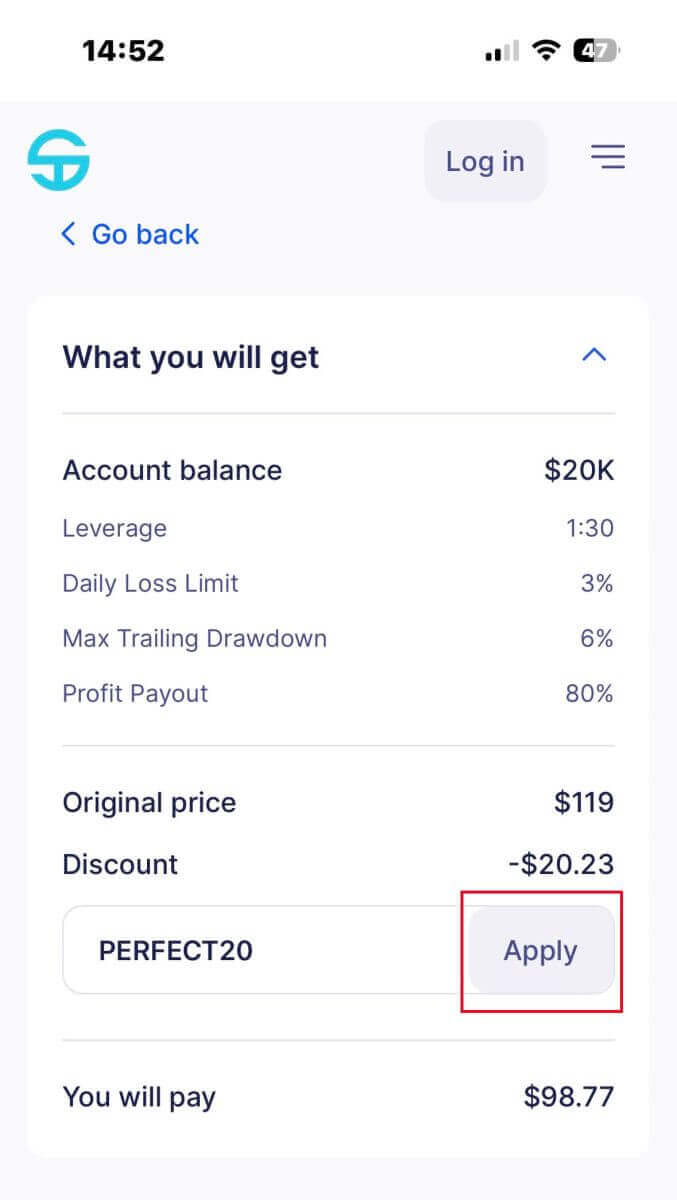
On the subsequent screen, you will be required to furnish essential information for SabioTrade to establish your account. This information includes:
-
First name.
-
Last name.
-
Country.
-
Region.
-
City.
-
Street.
-
Post code.
-
Phone number.
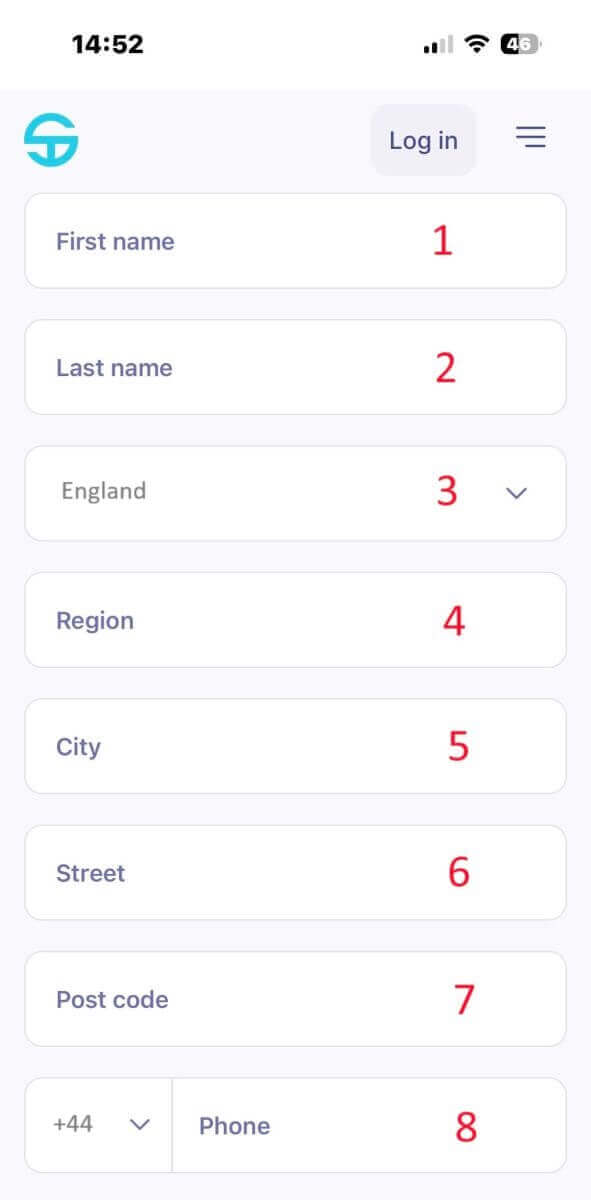
Subsequently, upon scrolling down, you will need to opt for a payment method, which encompasses two alternatives:
-
Credit/Debit Card.
-
Crypto Payment.
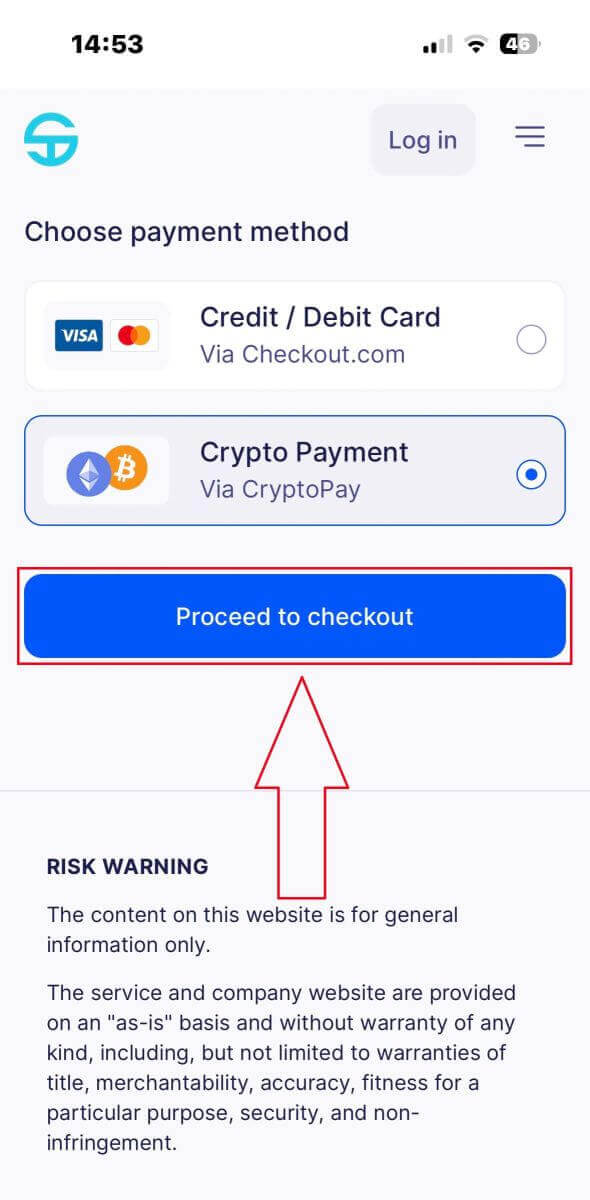
At this stage, the method of execution may vary depending on the cryptocurrency you select, which could involve either a QR code or a payment link.
It’s crucial to ensure that you send USDT within 10 minutes. Beyond this timeframe, the rate will expire, necessitating the creation of a new payment.
Upon completing the payment, the system typically requires approximately 30 seconds to 1 minute to confirm the transaction.
If you successfully signed up for a funded account, a congratulatory email containing login information and instructions has been sent to the email address you provided during signing-up process. Please check your inbox carefully.
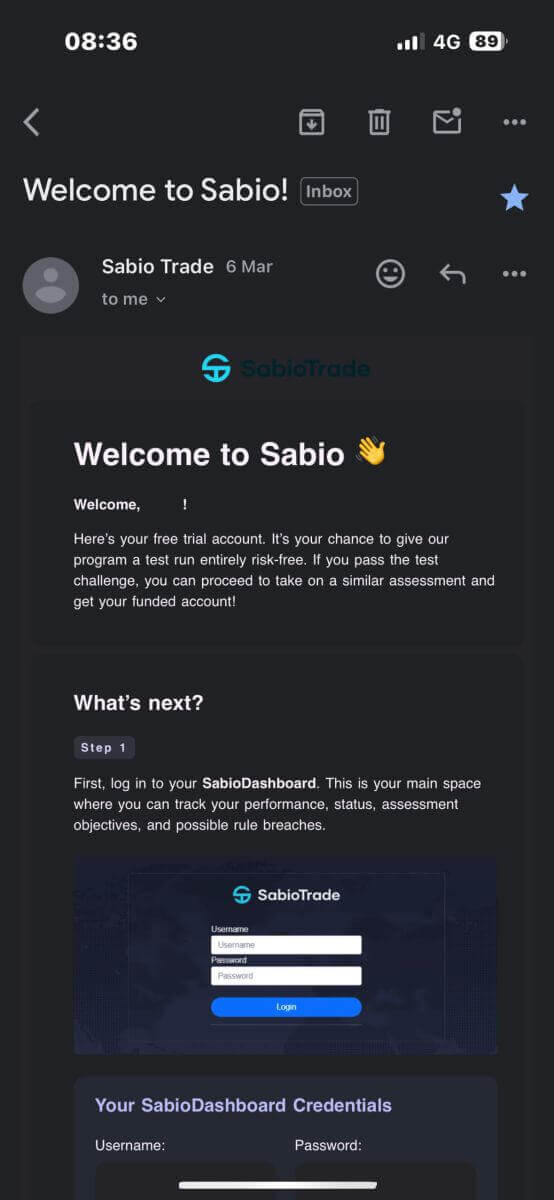
This email includes your login information, including your username and password, to access your account.
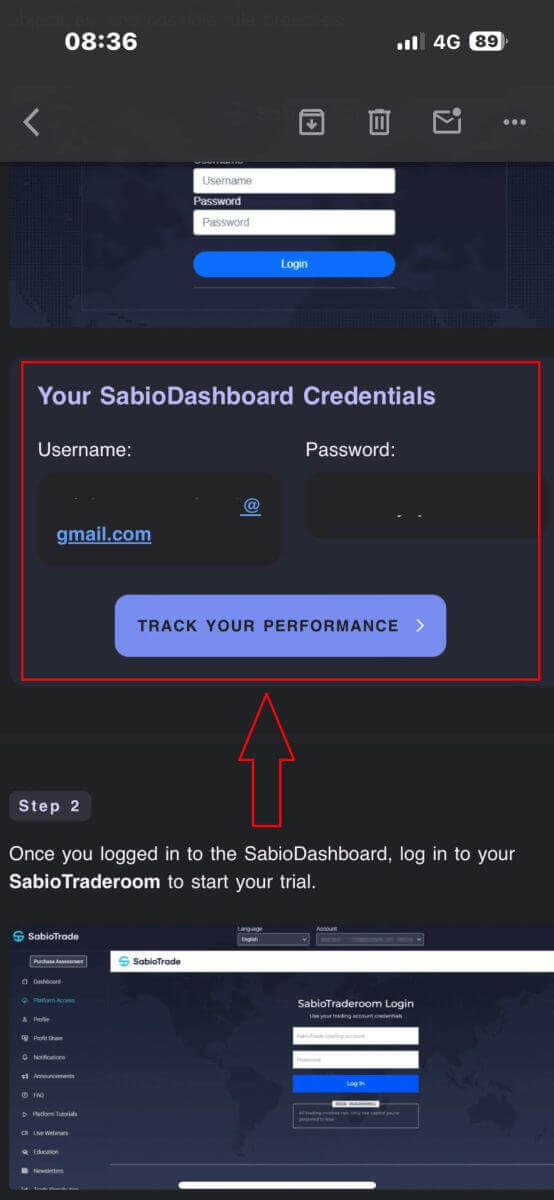
On the SabioTrade login page, kindly input the login information provided in the email into the corresponding fields. Upon completion, proceed by selecting "Login".
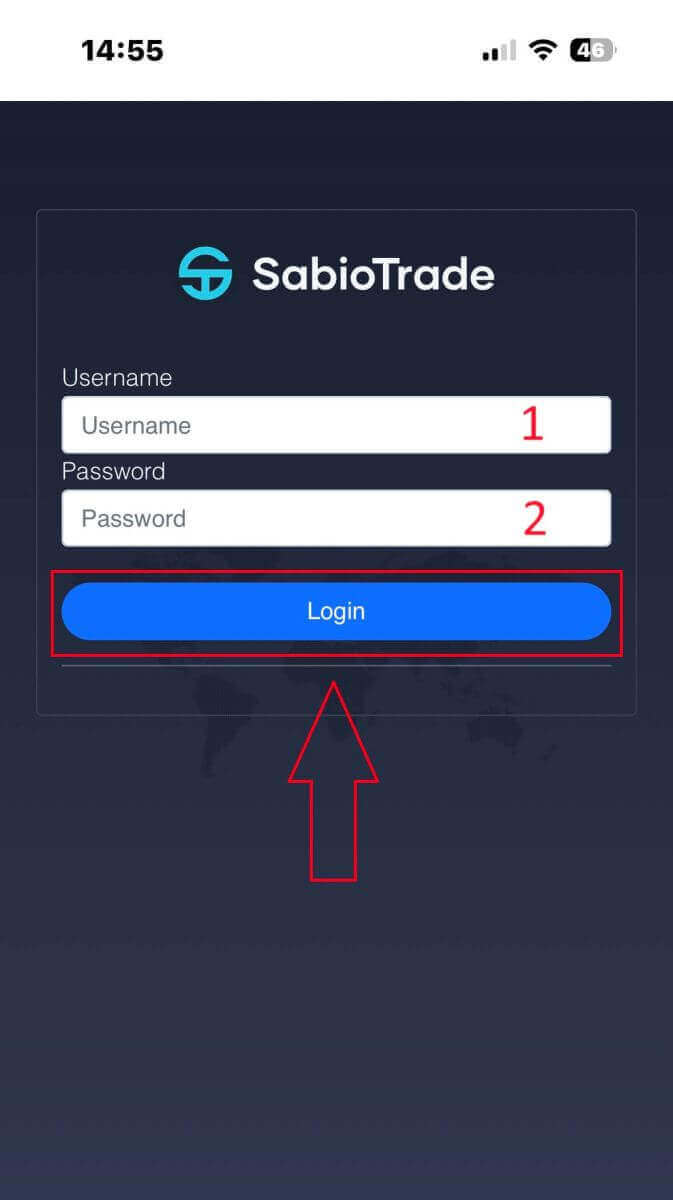
Congratulations on successfully signing up for a funded account with SabioTrade right on your mobile device!
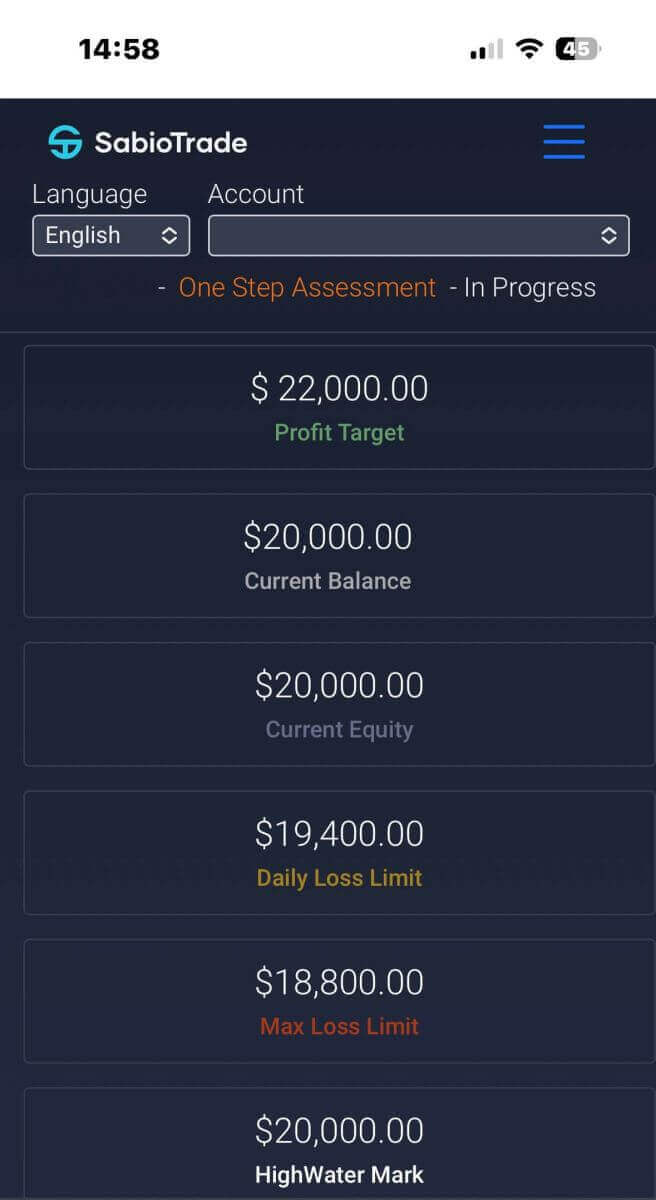
Frequently Asked Questions (FAQ)
How Long does it take to receive my Assessment account?
Your Assessment account will be ready for trading within minutes of purchasing. Look for the credentials to your SabioTraderoom and SabioDashboard in your inbox immediately after completing your purchase. From the SabioDashboard you can follow up on your progress on your Assessment, request your future payouts, and access our Trading resources, Trading courses, and our Trading platform. From the SabioTraderoom, you can open and close your deals, apply your trading strategies, access our trading tools, check your trading history, etc.
Do I have to use one of your accounts for the Assessment or can I use my own?
We have risk management software that is synced with the accounts we create. This allows us to analyze your performance in real-time for achievements or rule violations. As such, you must use an account that we provide to you.
What Countries are accepted?
All countries, excluding OFAC-listed countries, can take part in our program.
Where do I track the progress of my SabioTrade account?
Upon purchasing an Assessment or signing up for a Free Trial, you will receive access to the SabioDashboard where you can monitor your progress for your Assessment and Funded accounts. SabioDashboard is updated every time we calculate metrics, which occurs roughly every 60 seconds. It is your responsibility to monitor your breach levels.
Once I pass the Assessment am I provided with a demo or live account?
Once a trader passes the SabioTrade Assessment we provide them with a live account, funded with real money.