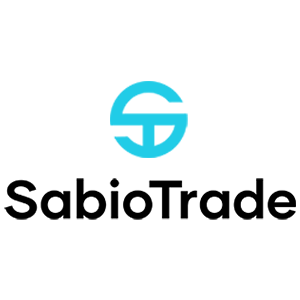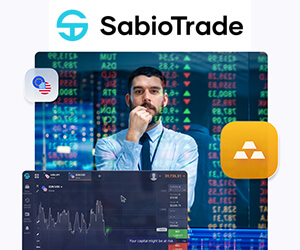How to Register and start Trading with a Demo Account in SabioTrade

How to Register a Demo Account on SabioTrade
How to Register a Demo Account on SabioTrade with Email
First, you need to access the SabioTrade website and scroll down until you find the "Get a free trial" button. Then, click on that button to start registering for a demo account.
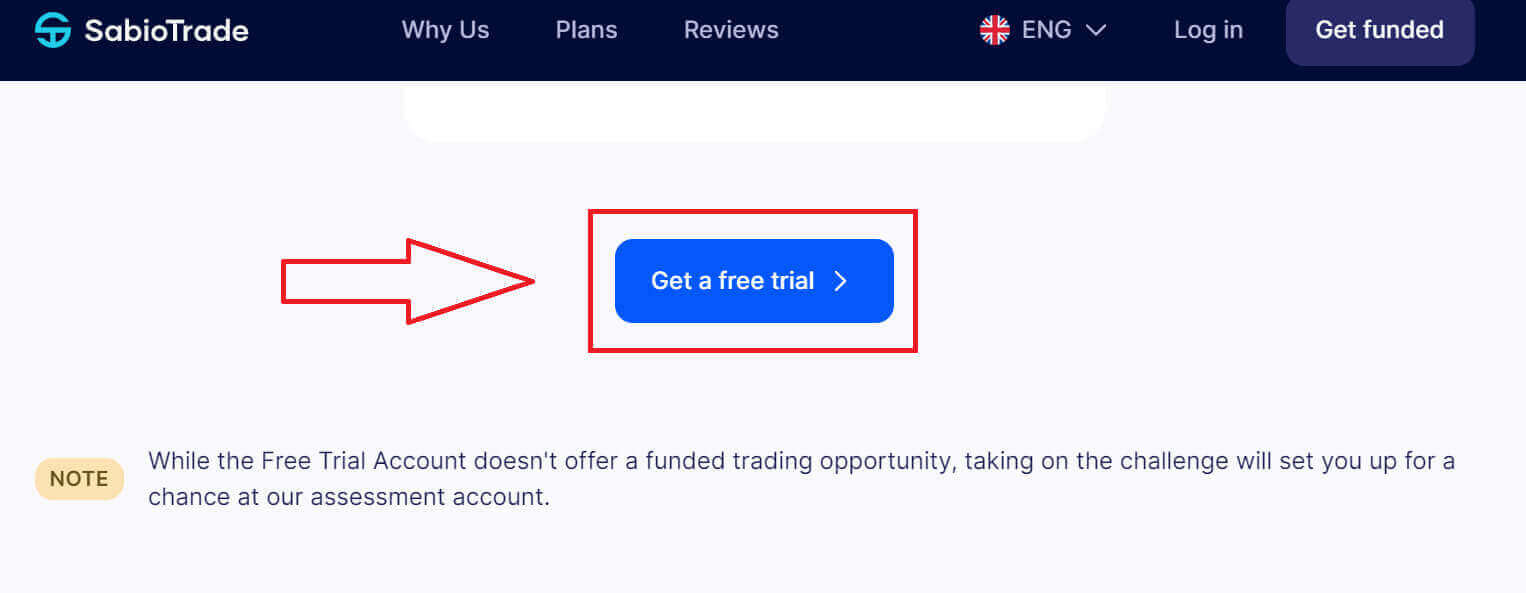
Next, you will be directed to the registration page with a layout similar to when registering for a funded account. Here, to get started, you also need to perform some basic steps:
-
Enter the email you want to use to receive login information after completing the registration.
-
Confirm the email once again.
-
Tick the small checkbox below to confirm that you agree to SabioTrade’s Terms Conditions and Privacy Policy.
After completing the above steps, please select "Next step" to proceed to the next step.
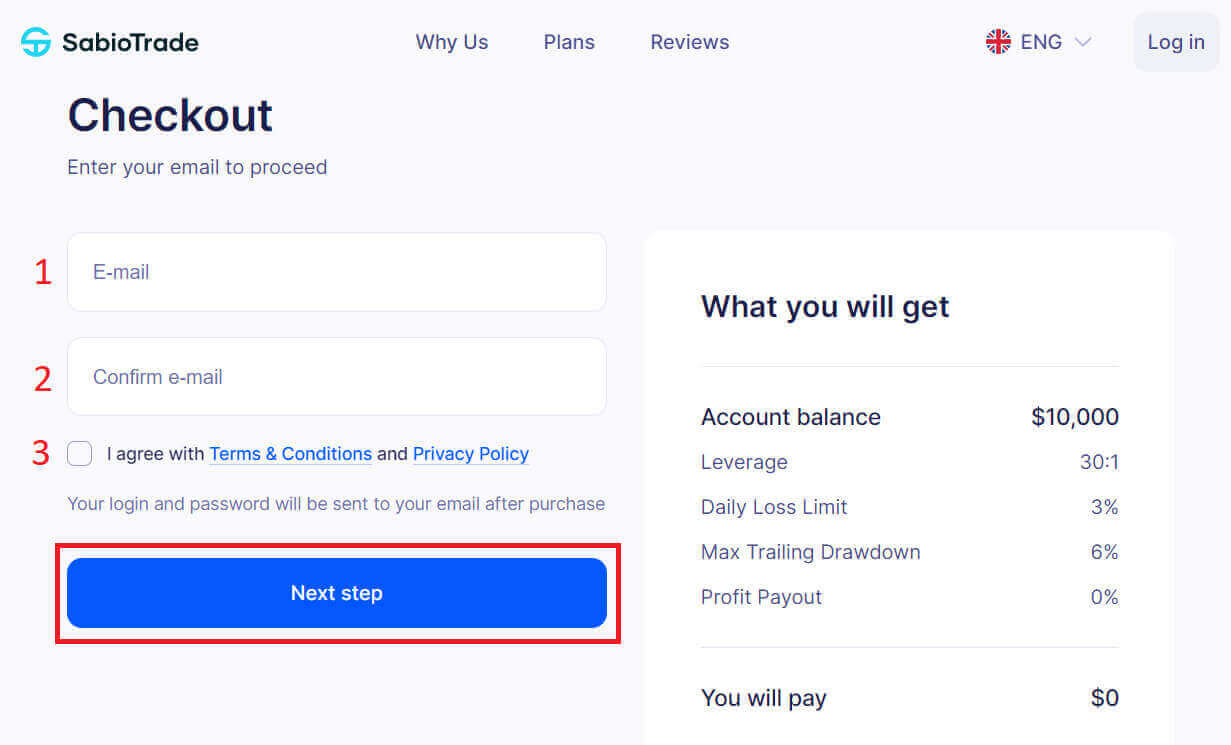
On the next page, you will encounter more detailed information necessary for creating a demo account that you need to provide, including:
-
First name.
-
Last name.
-
Country.
-
Region.
-
City.
-
Street.
-
Post Code.
-
Phone Number.
After entering the information, please double-check everything carefully to ensure that the details you’ve provided are accurate. Finally, press Enter to complete the demo account registration process at SabioTrade.
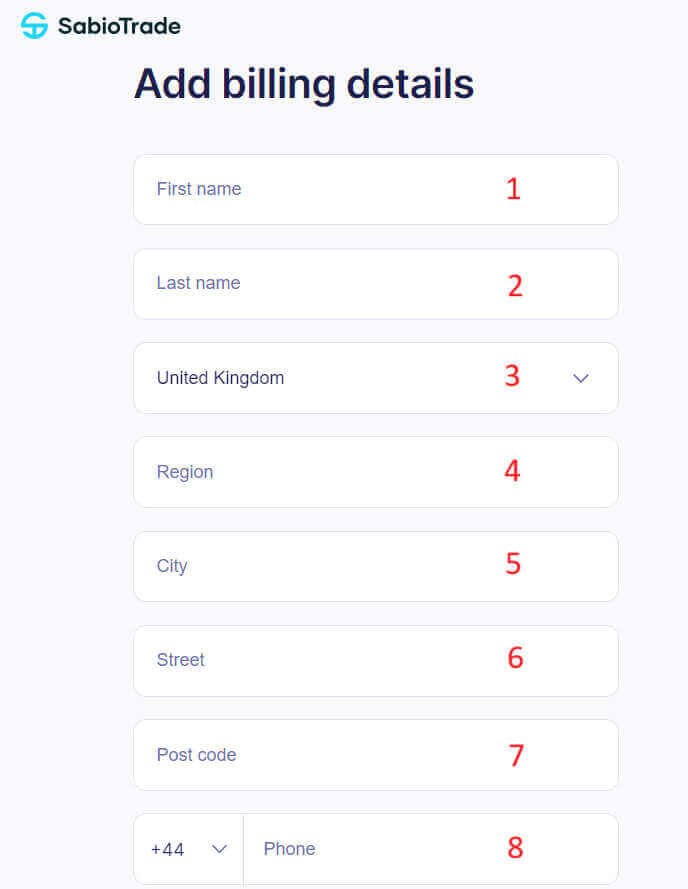
Congratulations on successfully registering for a demo account at SabioTrade with just a few simple steps as the registration screen displays "Success" (as shown in the description below).
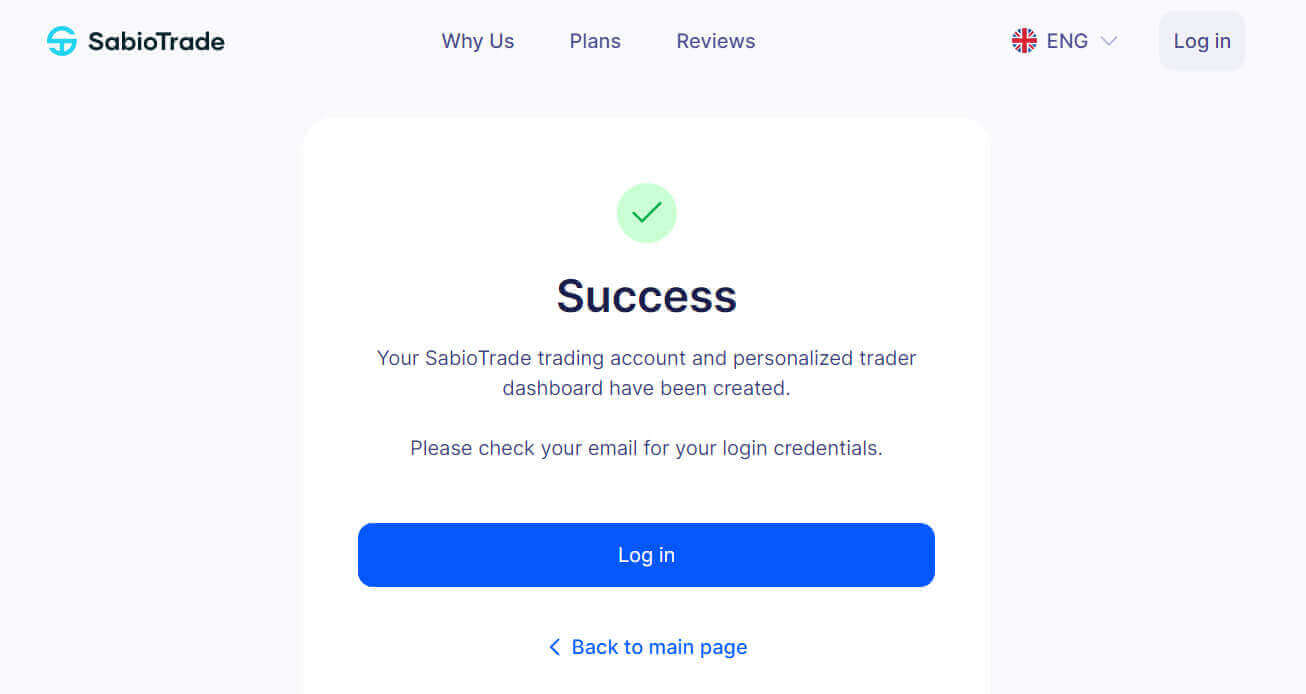
A confirmation email containing your login information will be sent to the email you used to register your account.
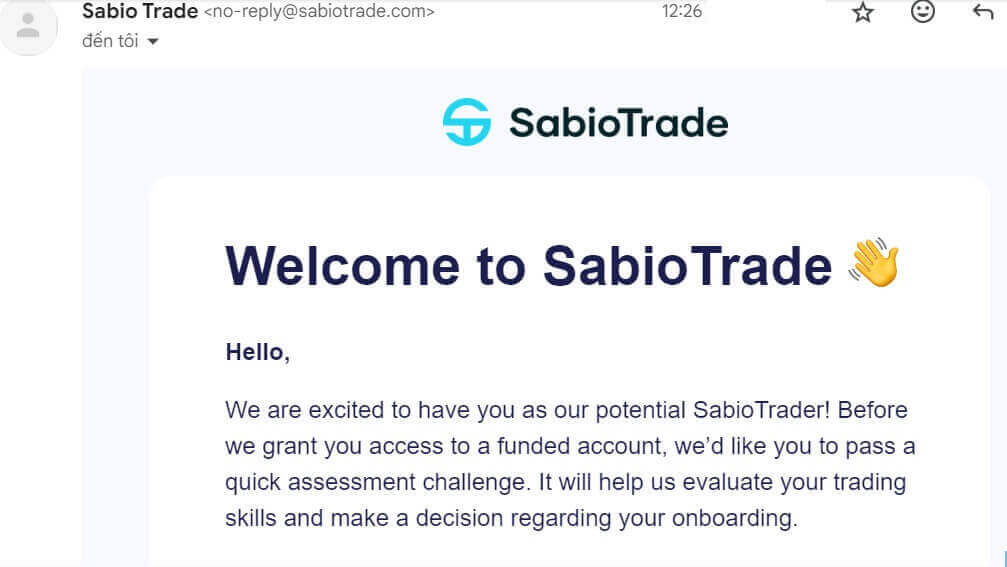
In the email you just received, please open it and locate the section titled "Your SabioDashboard Credentials" and use it to log in to SabioTrade.
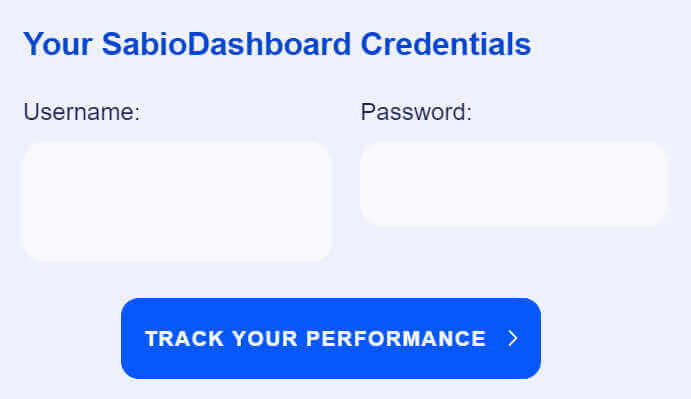
Next, please return to the SabioTrade login page and enter the information from the "Your SabioDashboard Credentials" section into the respective fields. Once you have completed filling them in, select "Login" to proceed with logging in.
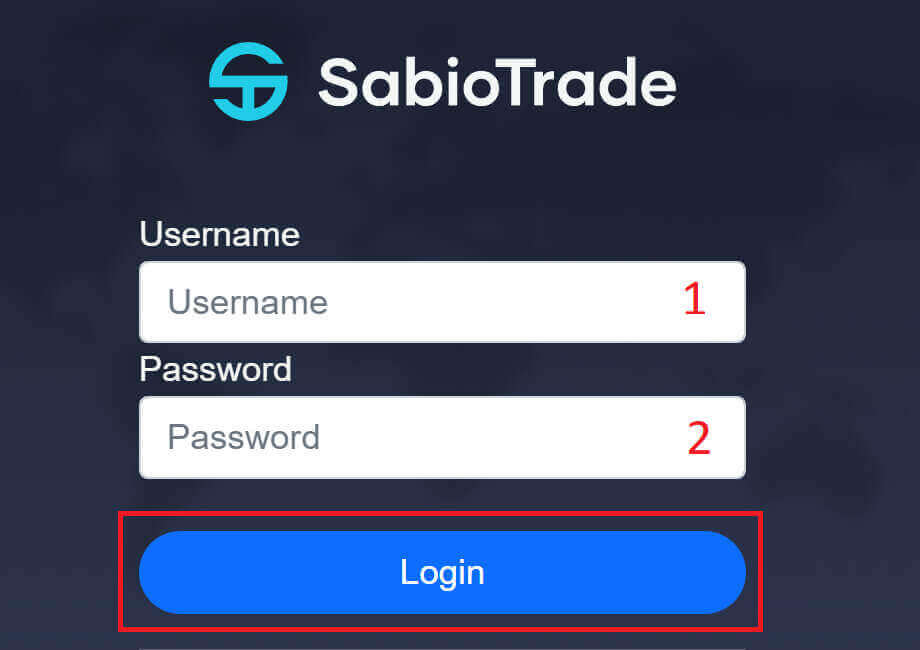
Below is the interface for successful login to SabioTrade. If your account is a demo account, at the top right corner of the screen, next to the username, there will be a line of text saying "Free Trial" to differentiate it from a real account.
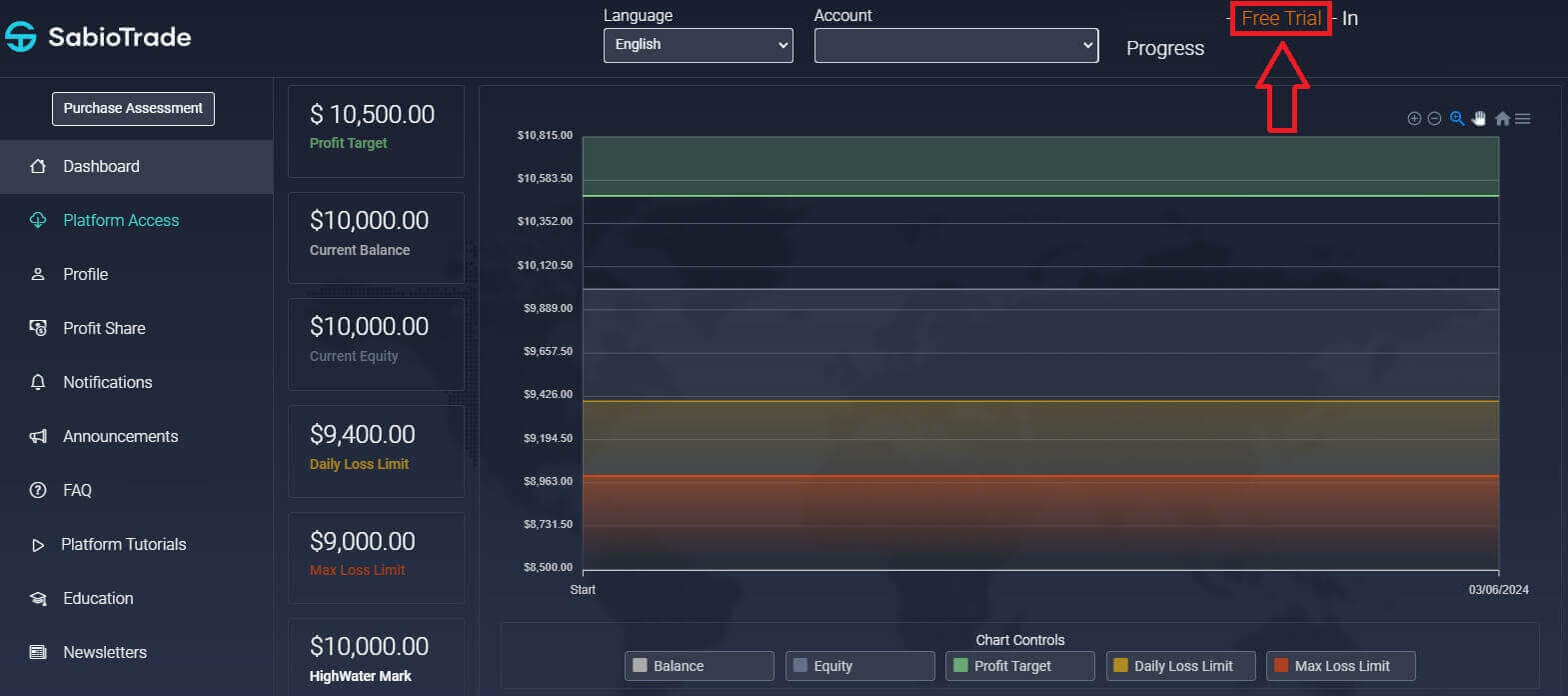
How to Register a SabioTrade Demo Account using a Mobile Browser
First, select a browser of your choice on your mobile device, then access the SabioTrade website and select the "Get a free trial" option to begin creating a demo account.
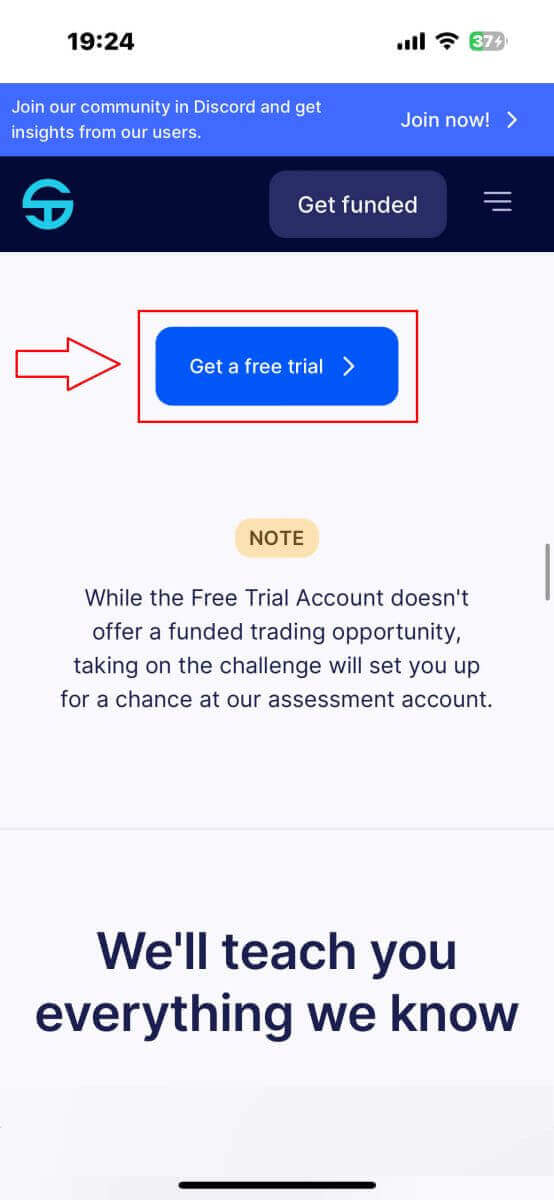
At the second login page, you will be asked to provide some necessary personal information to establish the demo account, including:
-
Your email.
-
Confirm e-mail.
-
First name.
-
Last name.
-
Phone number.
-
Tick the box declaring that you agree with the Terms Conditions and Privacy Policy of SabioTrade.
After entering the information, please double-check everything carefully to ensure that the details you’ve provided are accurate. Then, tap "Register" to complete the demo account registration process at SabioTrade.
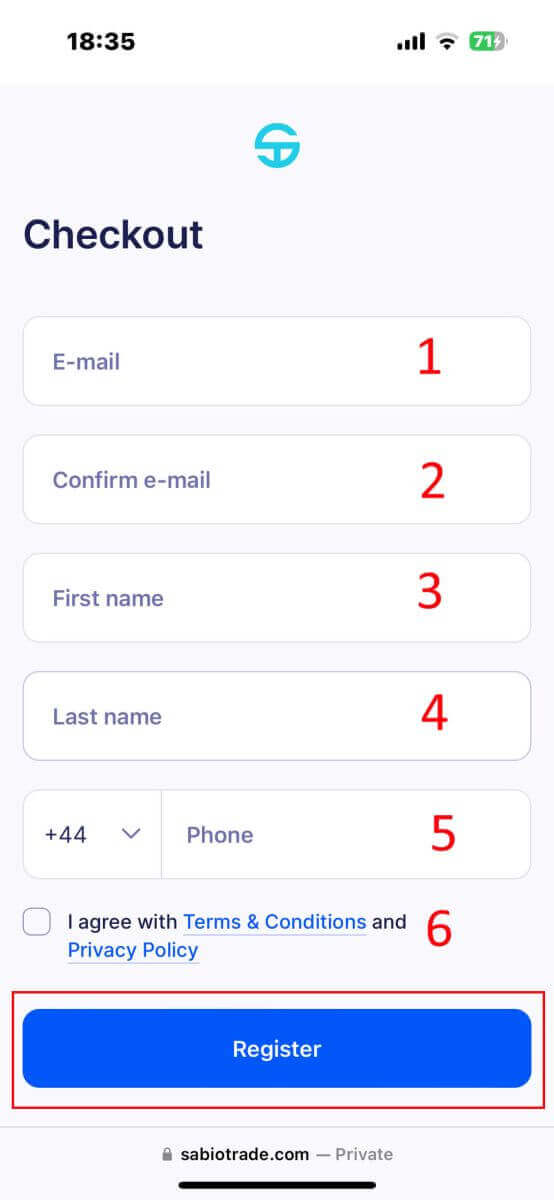
Well done on effortlessly completing the registration process for a demo account with SabioTrade! Your registration screen now proudly showcases the word "Success", signaling the successful setup of your demo account.
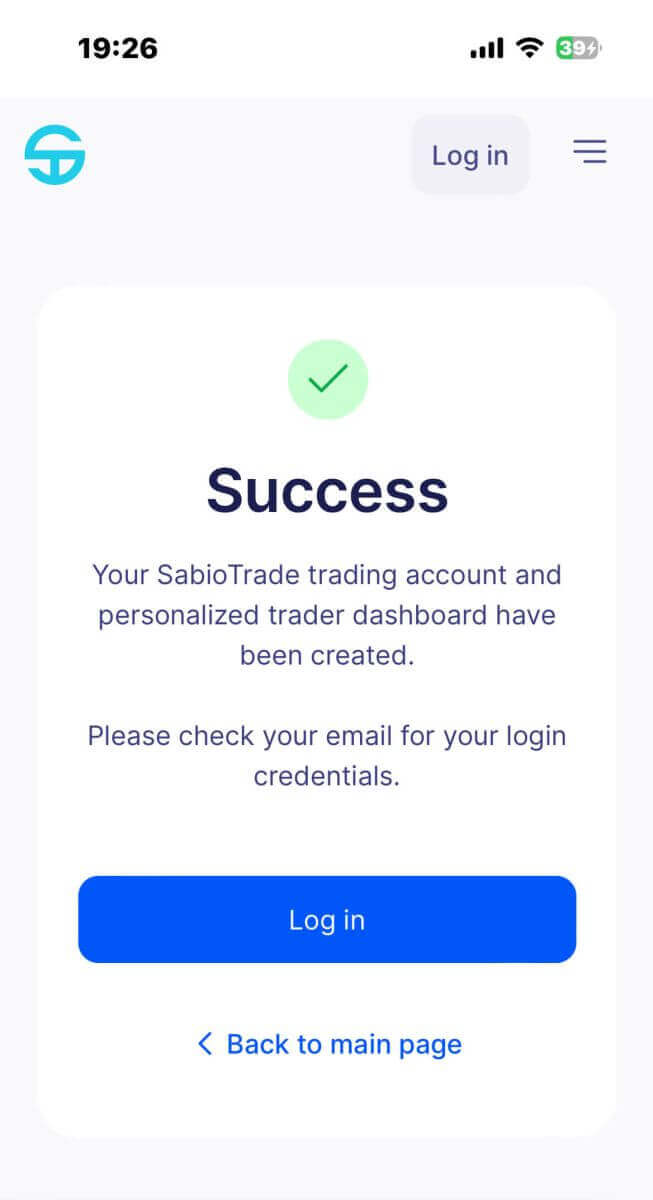
A confirmation email containing your login credentials will be dispatched to the email address you provided during the registration process.
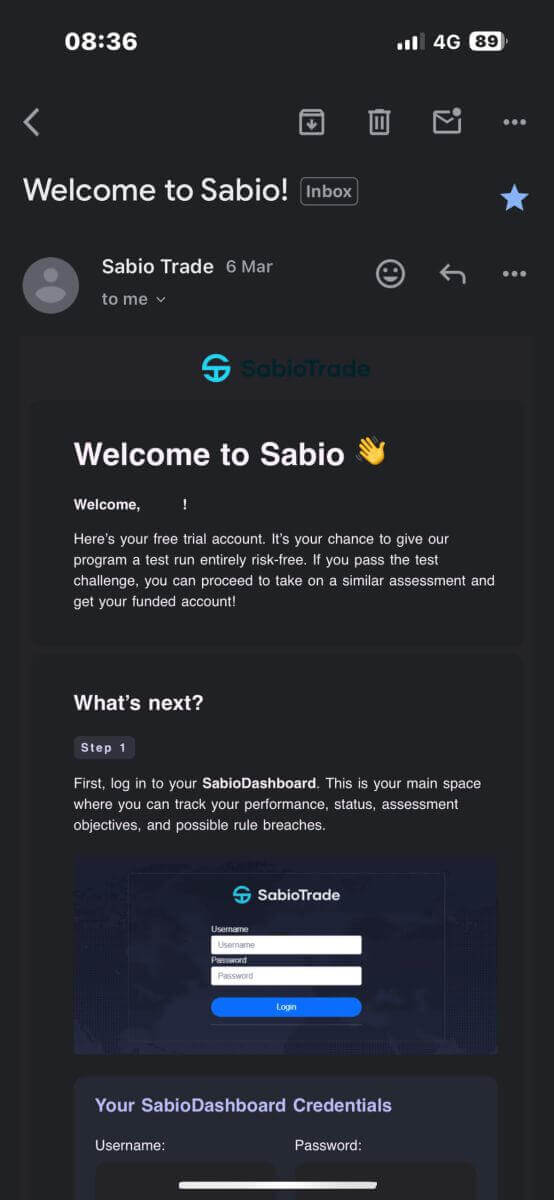
In the email you’ve just received, kindly open it and locate the section labeled "Your SabioDashboard Credentials". You can utilize the information provided in this section to log in to SabioTrade.
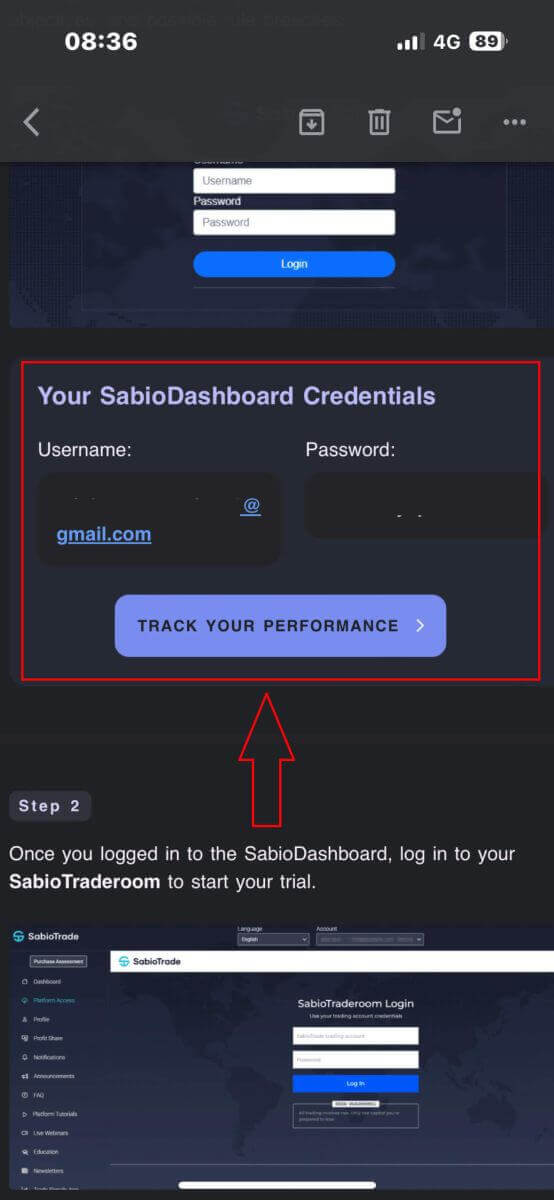
Now, please navigate back to the SabioTrade login page. Enter the details provided in the "Your SabioDashboard Credentials" section into the corresponding fields. After completing the required fields, tap "Login" to proceed with the login process.
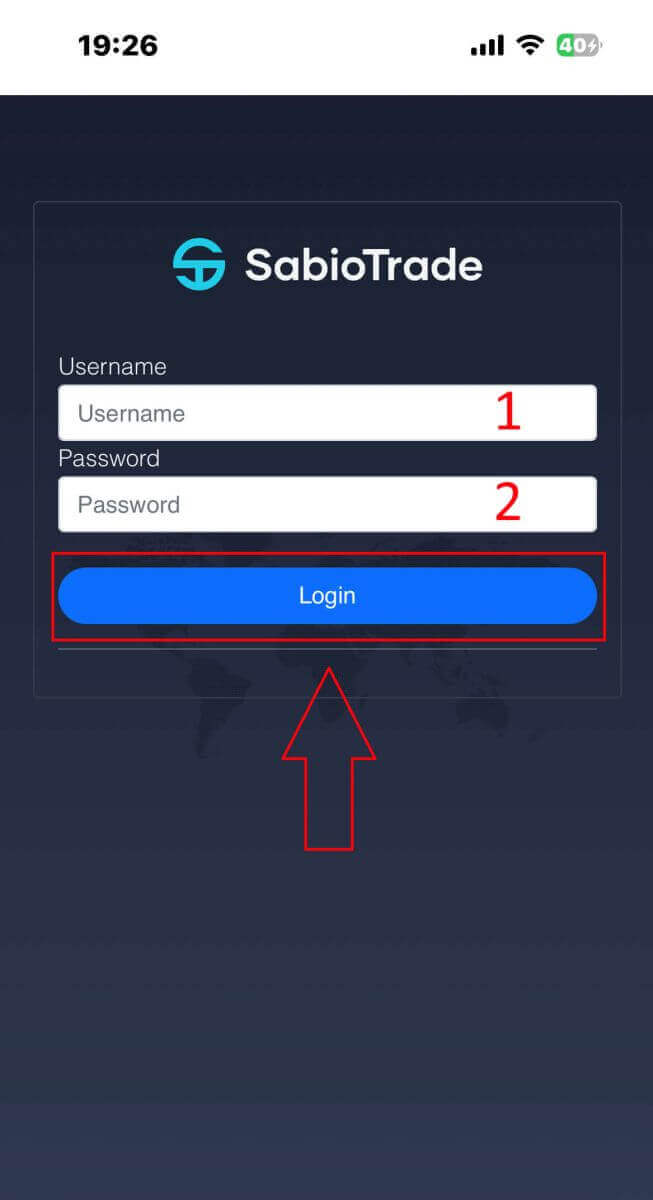
Upon successfully logging in to SabioTrade, you’ll be presented with the interface. If your account is a demo account, you’ll notice a distinguishing feature at the top right corner of the screen, adjacent to your username. There will be a line of text indicating "Free Trial", serving to differentiate it from a real account.
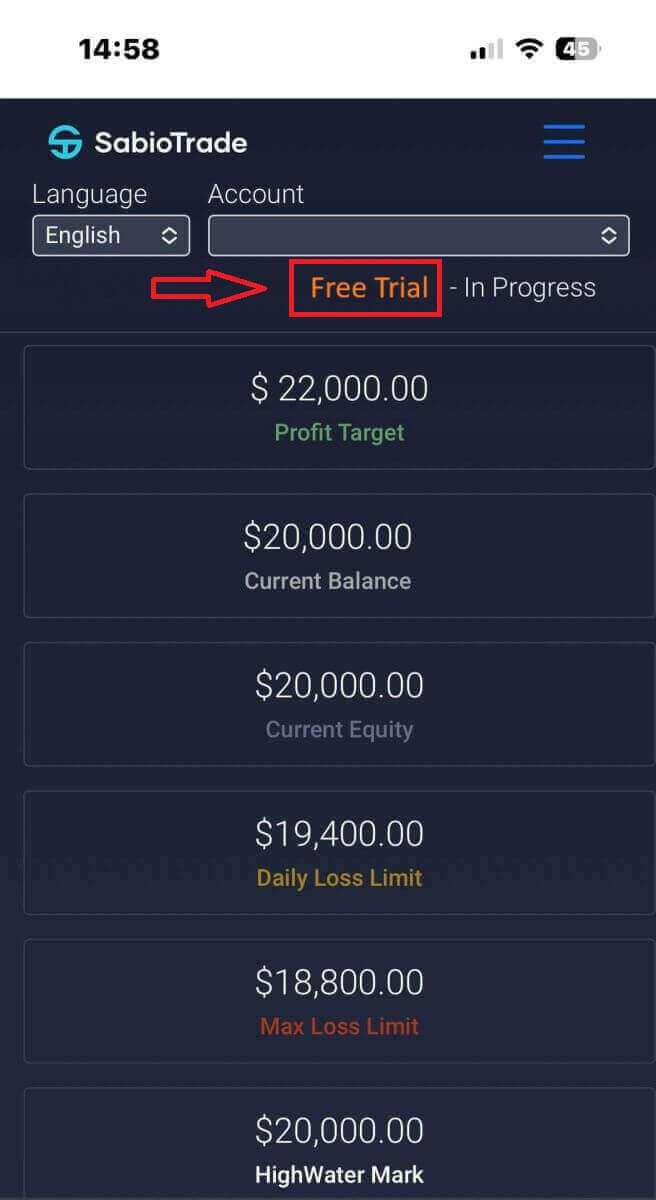
Frequently Asked Questions (FAQ)
Are the criteria of the assessment the same?
The assessment accounts and the assessment criteria for upgrading to the real account will depend on which assessment account you purchase (the available balance and upgrade criteria for each of the types are the major differences).
-
The first type, with a balance of $10,000 - purchase cost is $50.
-
The second type with a balance of $25,000 - purchase cost is $125.
-
The third type with a balance of $100,000 - purchase cost is $500.
Do I need to deposit on SabioTrade?
You do not make deposits on SabioTrade, instead we are the ones investing in you and your skills! Initially, you will purchase an assessment account with some training materials (it’s basically like a practice account) - it will contain no real money, only virtual funds. Once you pass the assessment criteria you are then provided a real account with real money for trading!
Is there a breach of inactivity?
Yes. If you do not place a trade at least once every 30 days on your account on your SabioTraderoom, we will consider you inactive and your account will be breached. You will lose access to your SabioTraderoom for that specific account, but you still can see your trading history and previous statistics on your SabioDashboard.
Are there any other reasons leading to a hard bleach?
A hard breach is when a violation is made in trading that results in the permanent closure of the account. A hard breach may be one of the following:
3% daily loss limit: The balance the trader is allowed to reach in loss per day, taking into consideration the balance the trader had on the previous day at 5PM (EST) (3% Loss limit).
6% Max. Trailing down: Limit of balance loss. This limit is 6% of the current balance, so it will update as the balance increases. If profit is reached, this limit will be raised accordingly.
For example, you start with $10,000, then you make a profit of 10% → your balance is now $11,000. You cannot lose 6% of your new balance, which is now $11,000.
How to Trade Forex with Demo Account on SabioTrade
What is an Asset on SabioTrade?
Assets, fundamental to trading, are financial instruments whose value drives market activity. At SabioTrade, you’ll find an extensive selection of assets covering various categories such as currencies, commodities, stocks, indices, cryptocurrencies, and more. This diverse range ensures that traders have ample opportunities to engage in markets that align with their strategies and preferences.
Firstly, click on the icon resembling the one described to view the available types of assets at SabioTrade.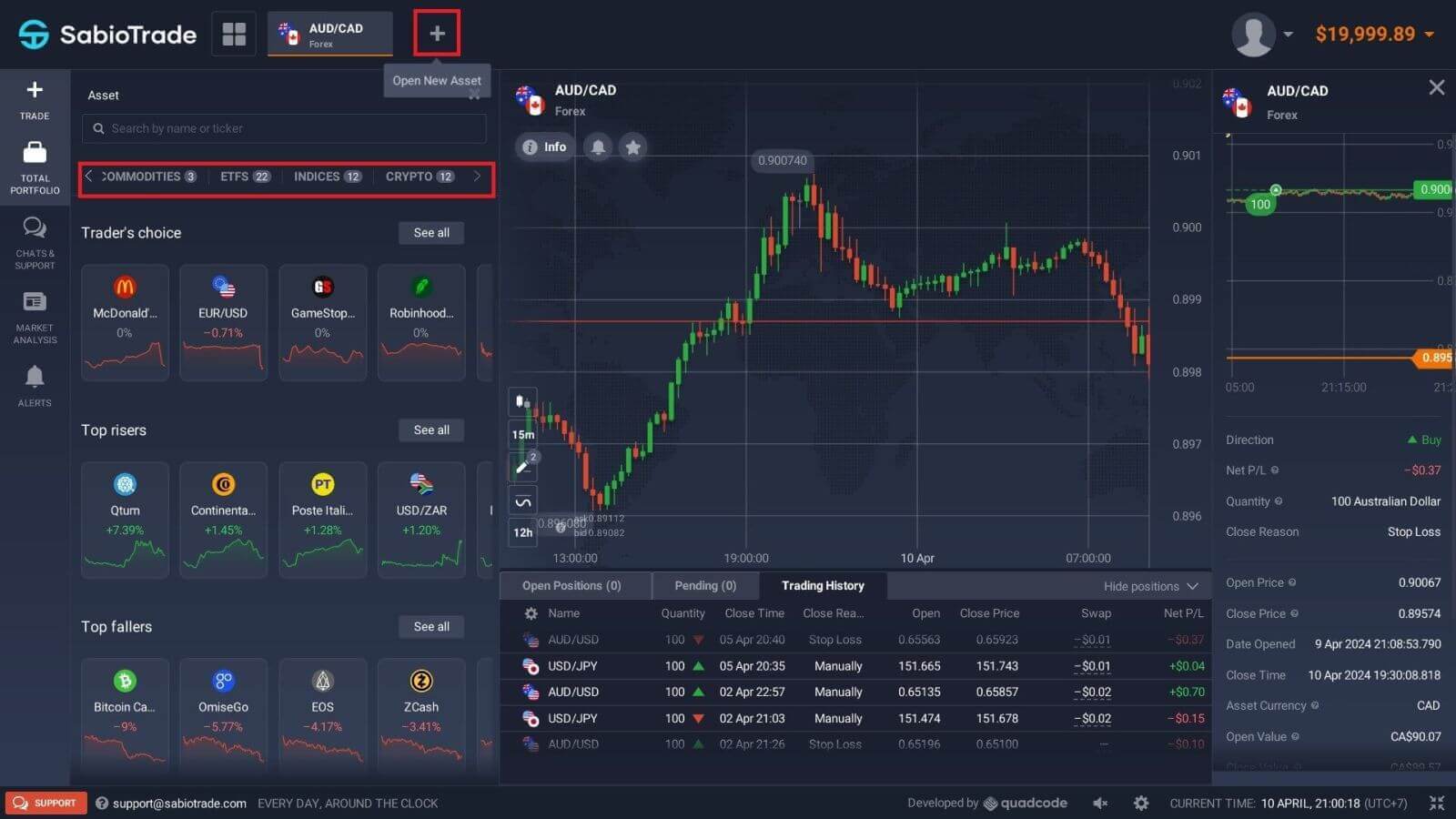 You have the option to trade on multiple assets simultaneously. Simply click on the "+" button located beside the asset section. This allows you to add the chosen asset to your trading selection.
You have the option to trade on multiple assets simultaneously. Simply click on the "+" button located beside the asset section. This allows you to add the chosen asset to your trading selection.
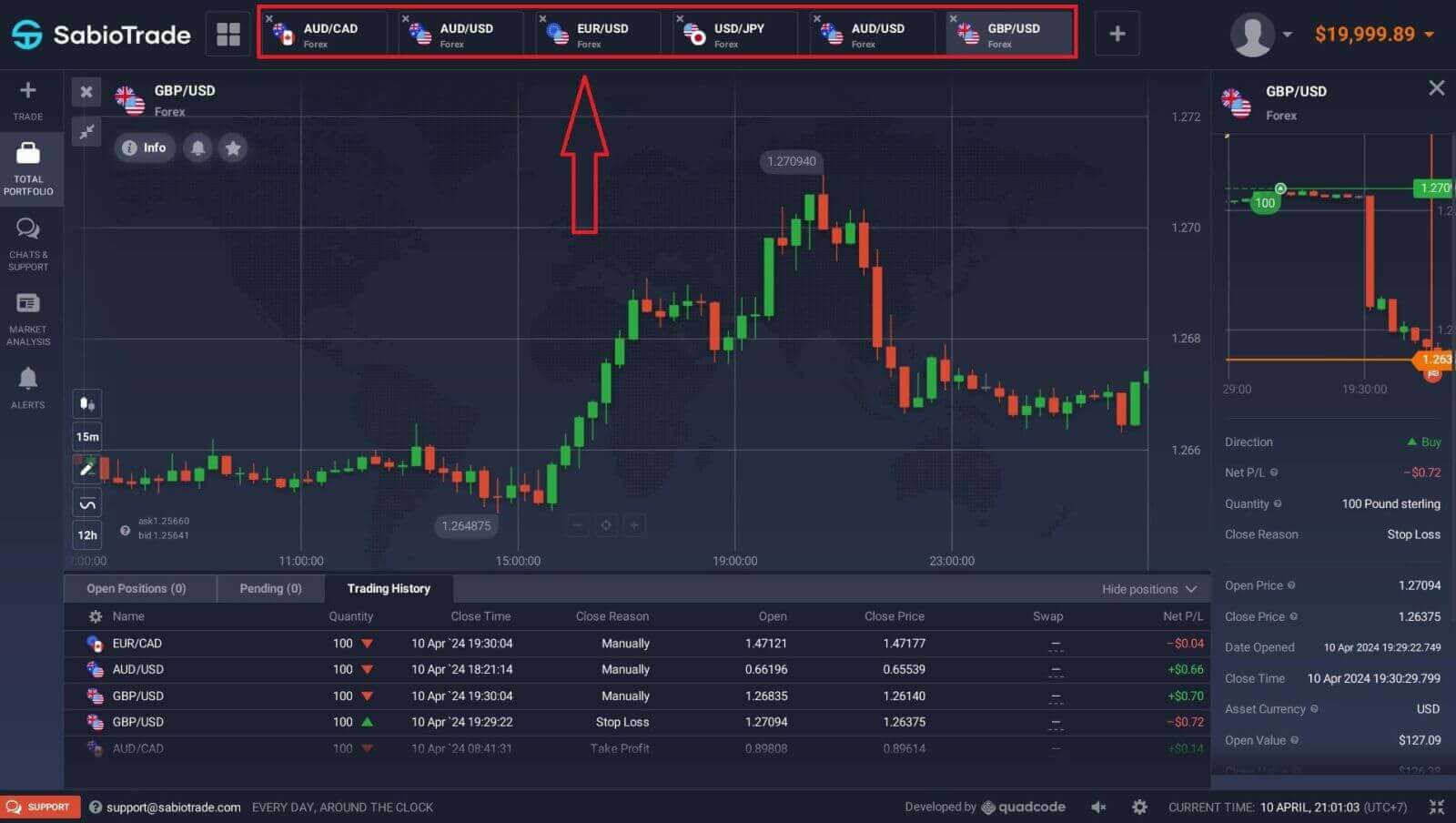
How to Trade Forex on SabioTrade?
SabioTrade prides itself on delivering a user-friendly trading platform that not only streamlines the process of executing forex trades but also provides traders with advanced tools and features to enhance their trading experience. With intuitive navigation and robust functionalities, traders can analyze market trends, place trades swiftly, and manage their portfolios with ease.
Initially, navigate to "Assets" and then select "FOREX" to proceed with choosing the trading products. The profitability of each asset is determined by the "Spread" displayed next to it. A higher "Spread" indicates greater potential profitability in the event of a successful trade.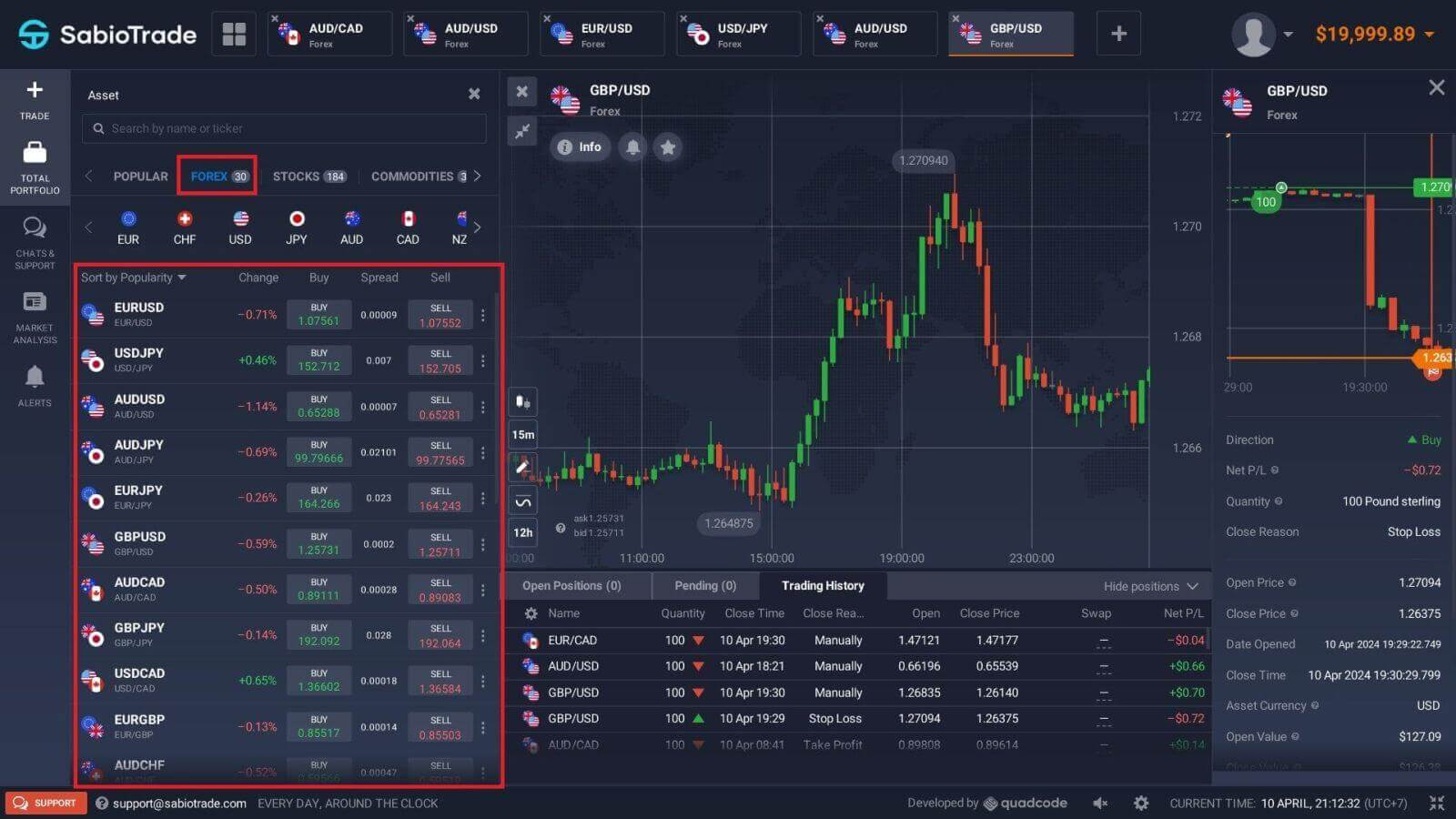
At the next step, to start trading, you will need to choose one of the two types of orders: "Buy" or "Sell".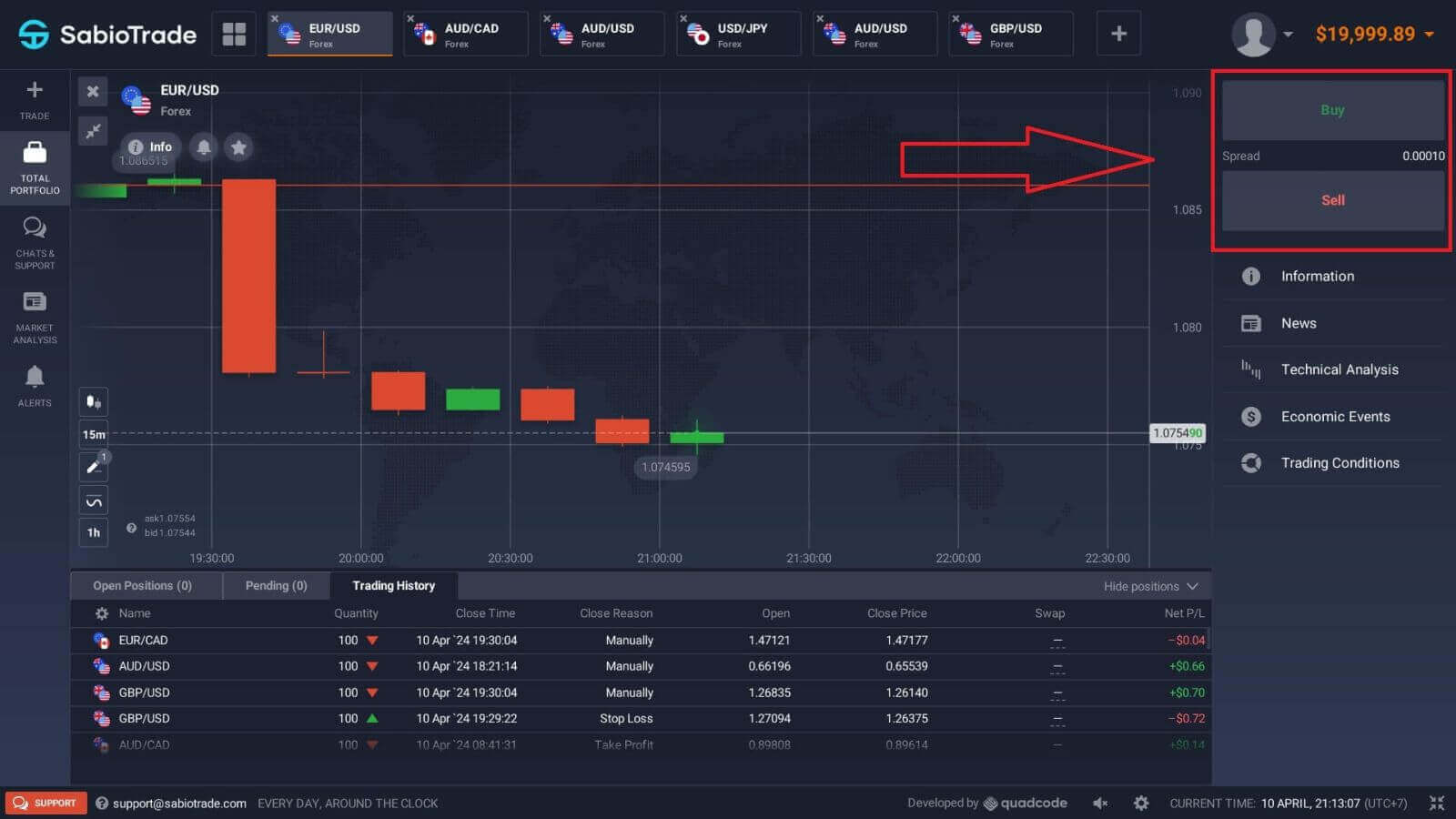
In an order, there are several factors to consider, including:
-
Quantity: the amount of the asset you want to trade with and the system will calculate the margin (required funds) to open the position.
-
Open Pending Orders: To create a Pending Order, you simply need to open the "Sell/Buy when the price is" button, then select the desired price level, and your order will automatically open when the price reaches that threshold.
-
Take Profit: Automatically close the order when the price moves against your position (i.e., when your account is in negative territory to automatically cut losses). It’s ESSENTIAL to set a Stop Loss on every order to minimize risk and avoid account depletion.
- Stop Loss: Automatically close the order when the price moves in favor of your position (i.e., when your account is in profit).
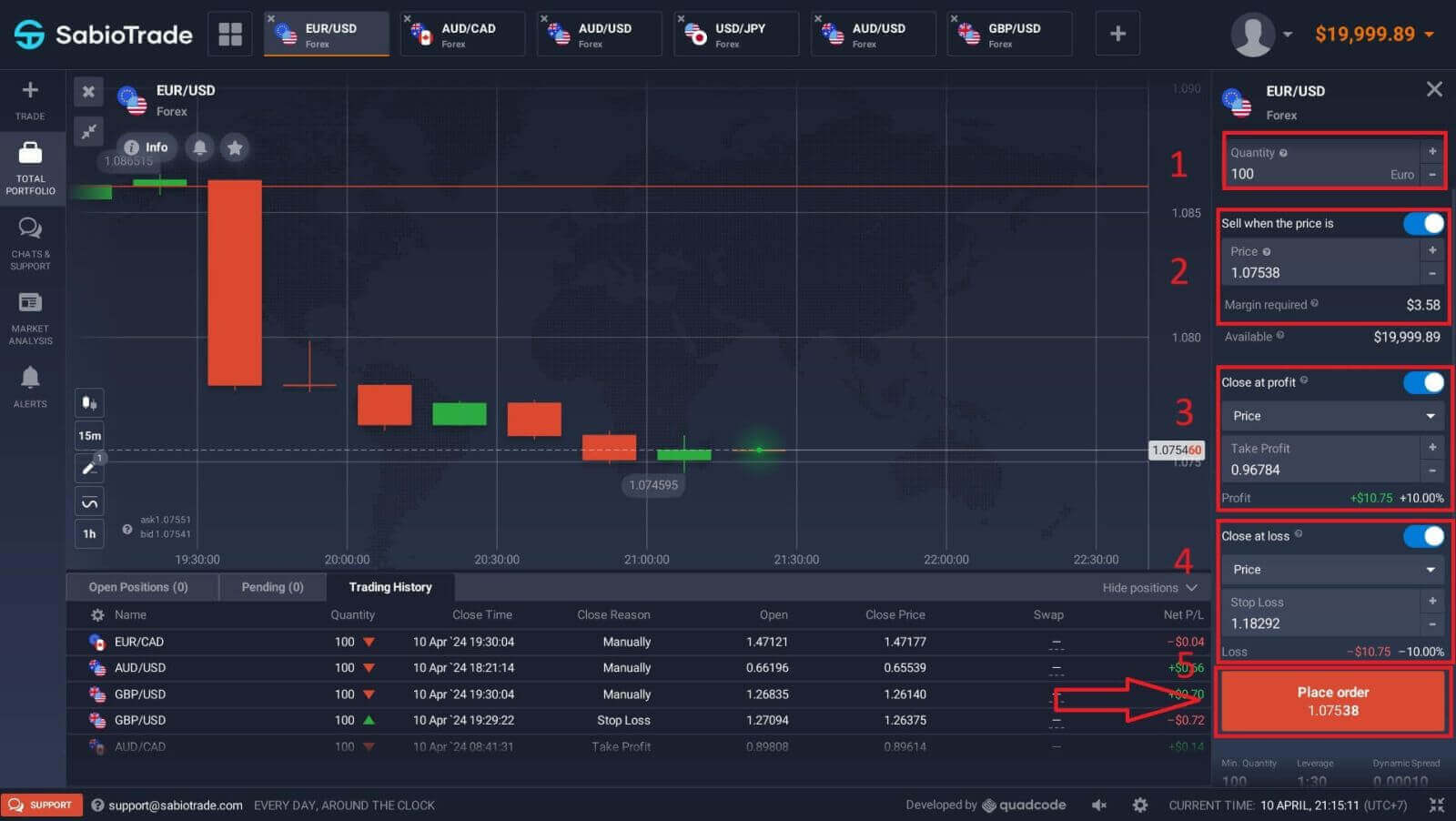
When you receive a notification that the order has been successfully created, you can check the status of the order:
-
For any orders that belong to Pending Orders but have not met the conditions to open the order, they will be listed under "Pending", and the number of Pending Orders will be displayed right next to it.
-
As for orders that are currently open, the number of orders as well as details about those orders will be displayed in the "Open Positions" section.
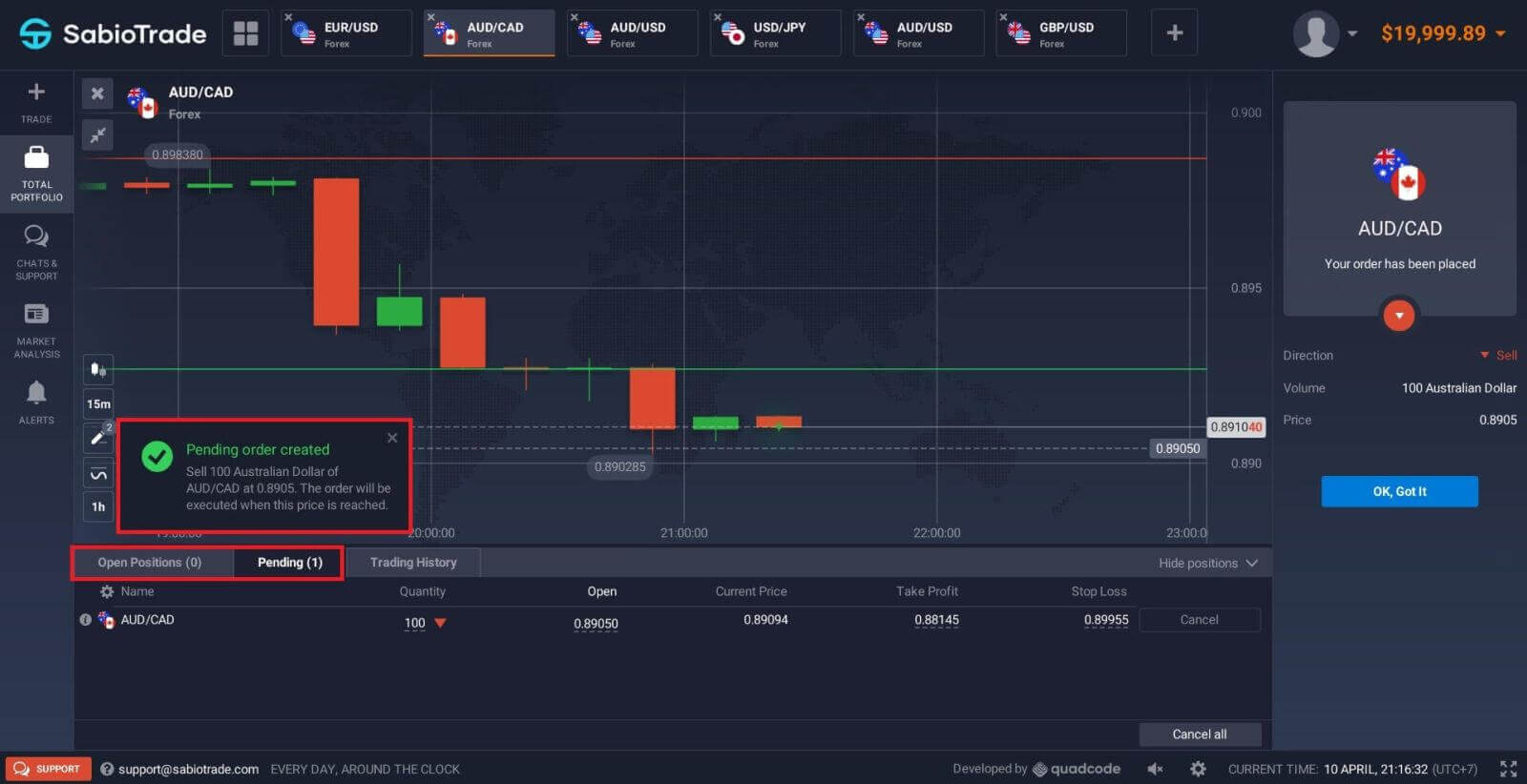 You can always view information about closed orders (whether they have hit Stop Loss, Take Profit, or have been closed manually) in the "Trading History" section.
You can always view information about closed orders (whether they have hit Stop Loss, Take Profit, or have been closed manually) in the "Trading History" section.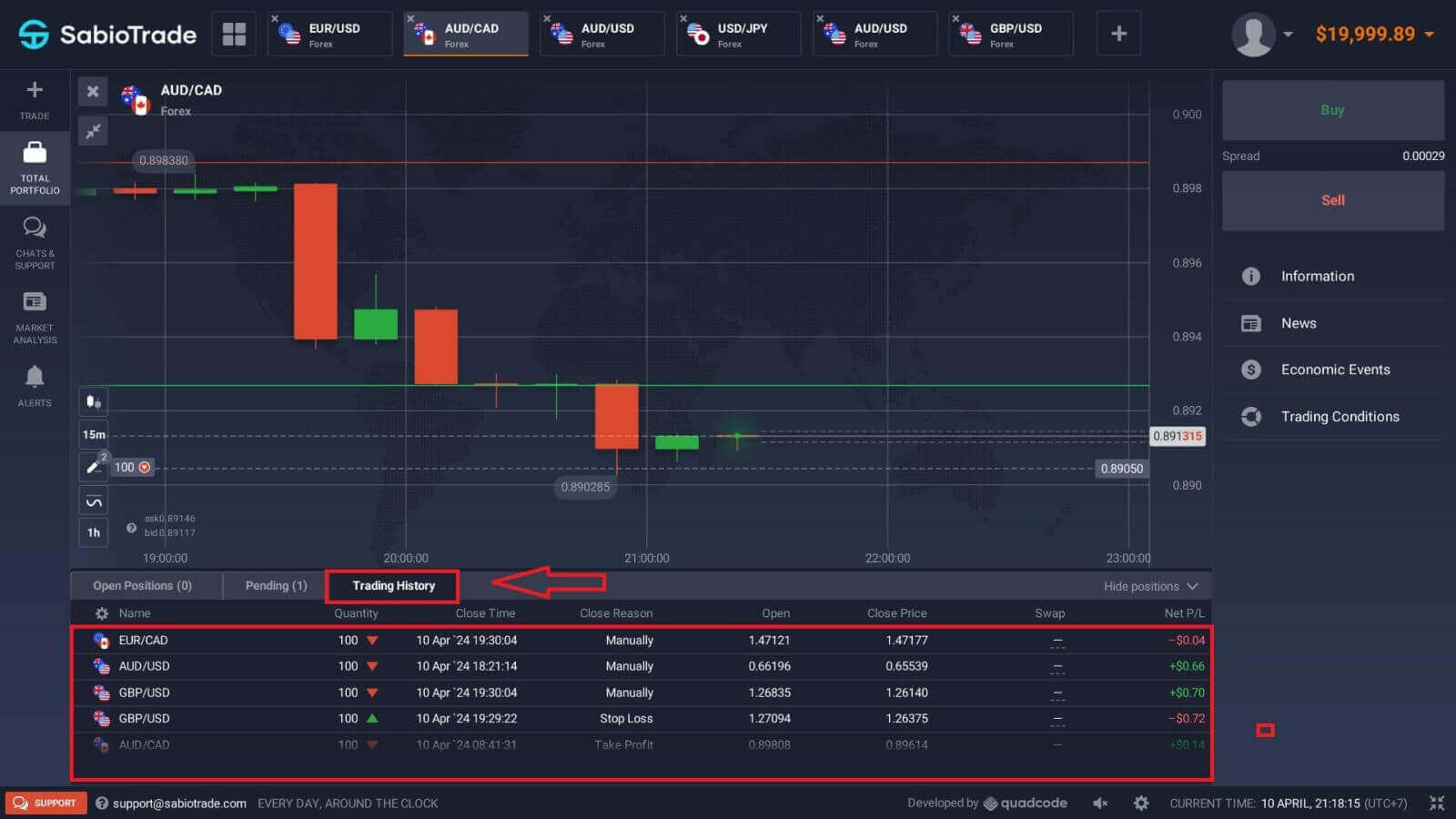
How to trade CFD instruments (Crypto, Stocks, Commodities, Indices, ETFs) on SabioTrade?
Our trading platform now offers a range of new CFD types, expanding your trading opportunities. These include cryptocurrencies, commodities, indices, and more.
In CFD trading, traders endeavor to predict the future direction of price movements to profit from the variance between current and future prices. CFDs mimic the behavior of conventional markets: when the market moves in your favor, your position is automatically closed upon reaching a predefined profit target known as Take Profit. Conversely, if the market moves against your position, it is closed to limit potential losses through a predefined level known as Stop Loss. Your profitability in CFD trading is determined by the difference between the price at which you entered the trade and the price at which it is closed.
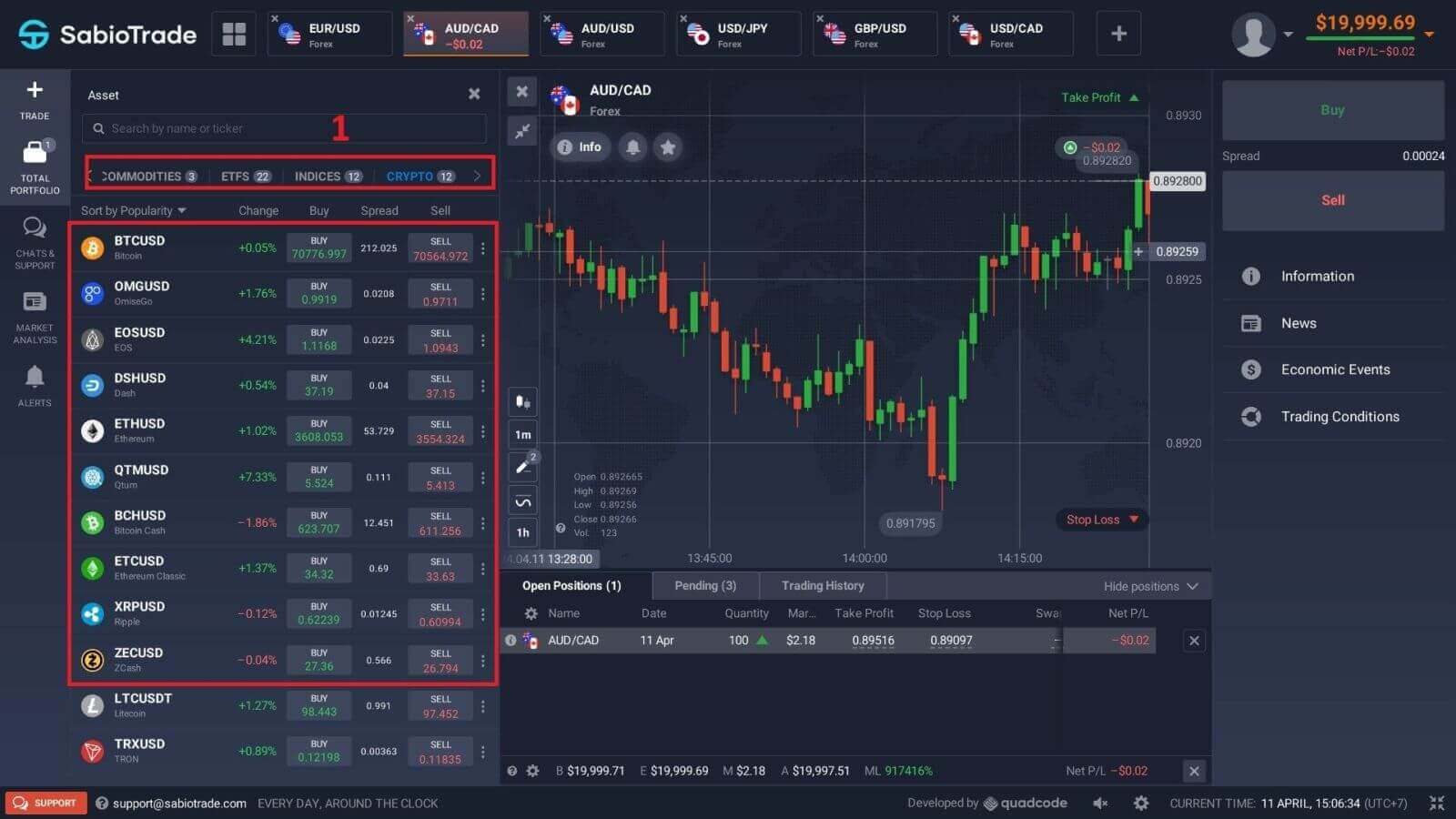
The way you trade CFD instruments is similar to how you trade Forex. To start trading, you also select "Buy" or "Sell", then enter the trading information as follows:
-
Quantity: This refers to the amount of the asset you wish to trade with. The system will then calculate the margin, which represents the required funds to open the position.
-
Open Pending Orders: To create a Pending Order, simply click on the "Sell/Buy when the price is" button. Then, select your desired price level. Your order will automatically open when the market price reaches the specified threshold.
-
Take Profit: This feature allows you to automatically close the order when the price moves against your position, helping to limit potential losses.
-
Stop Loss: Similarly, Stop Loss automatically closes the order when the price moves in favor of your position, enabling you to secure profits. Setting a Stop Loss on every order is crucial for risk management and to prevent significant account depletion.
Once you have configured these parameters, click on "Place order" to finalize the creation of your orders.
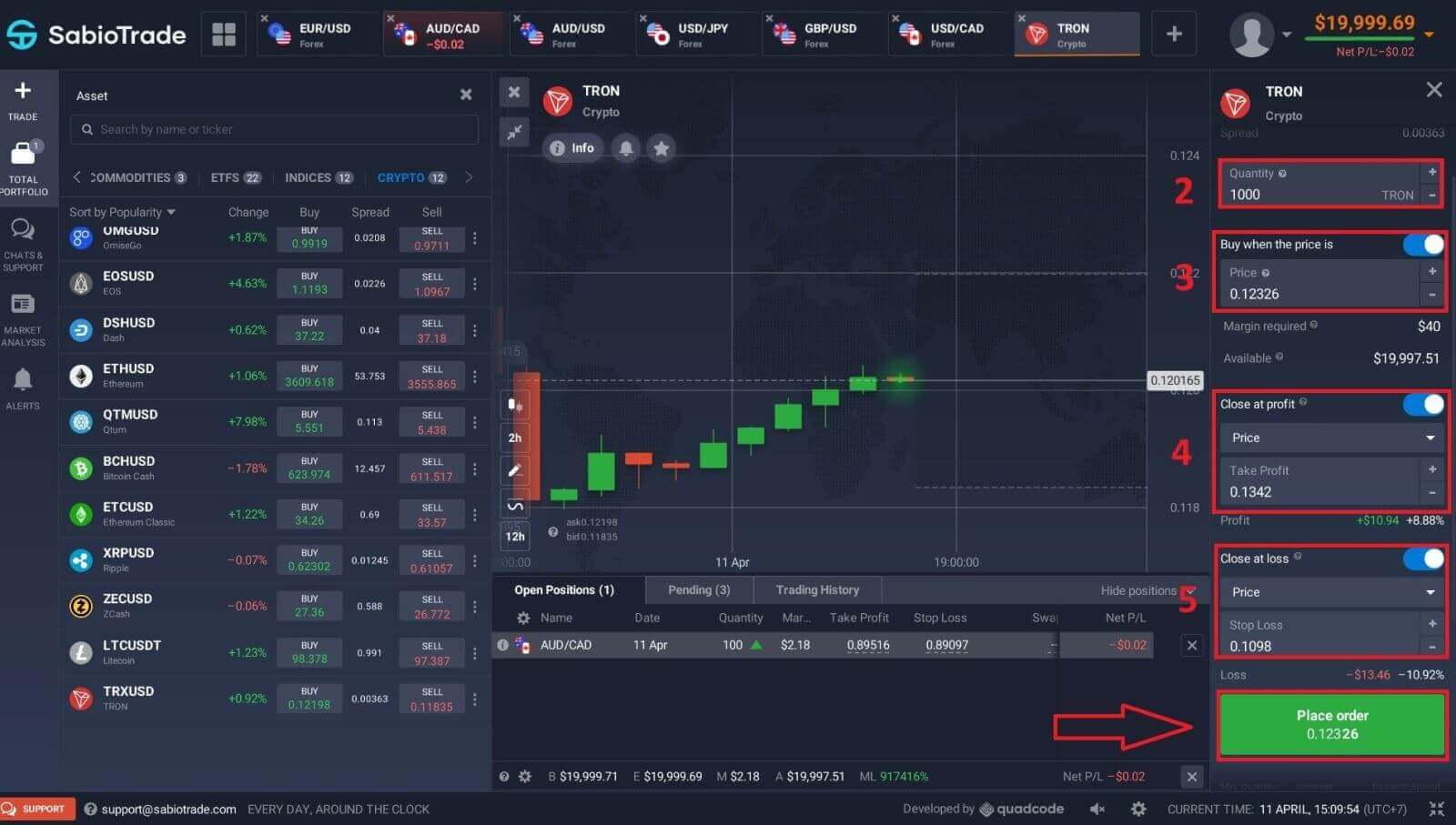
Upon receiving a notification confirming the successful creation of an order, you can monitor its status as follows:
-
Pending Orders: Orders that are yet to meet the conditions required for execution will be categorized under "Pending". The total number of pending orders will be indicated in this section.
-
Open Positions: Orders that are currently active and executed will be listed in the "Open Positions" section. Here, you will find details about each open order, including the total number of active orders.
In the "Trading History" section, you can access information regarding closed orders, including those that have been closed due to hitting Stop Loss, Take Profit, or manual closure.
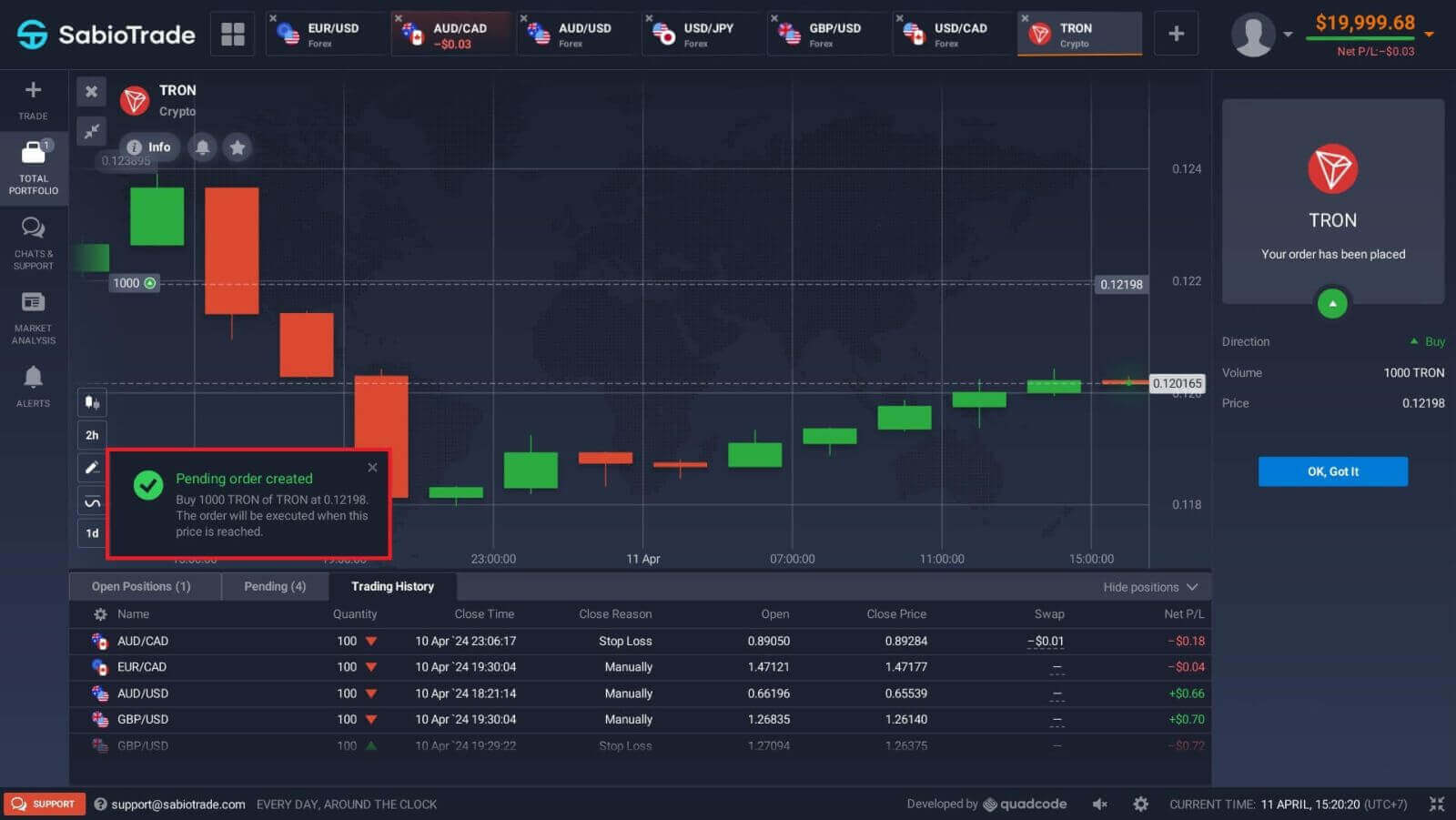
Trading CFD instruments on SabioTrade provides access to a wide range of market opportunities, encompassing cryptocurrencies and other CFDs. With a solid grasp of the fundamentals, implementation of effective strategies, and the user-friendly SabioTrade platform at their disposal, traders can embark on a fulfilling journey in the realm of CFD trading.
How to use Charts, Indicators, Widgets, Market Analysis on SabioTrade?
SabioTrade provides traders with a comprehensive suite of tools designed to equip them with valuable insights and analytical capabilities. This guide will explore the effective utilization of charts, indicators, widgets, and market analysis features available on the SabioTrade platform. By harnessing these resources, traders can make informed decisions and elevate their trading experience to new heights.
Charts
The SabioTrade trading platform offers the convenience of customizing your presets directly on the chart. You can input order details in the box located on the left-side panel, apply indicators, and adjust settings—all while keeping your focus on the price action. This seamless integration enables traders to efficiently manage their trades and analyze market trends without interruption.
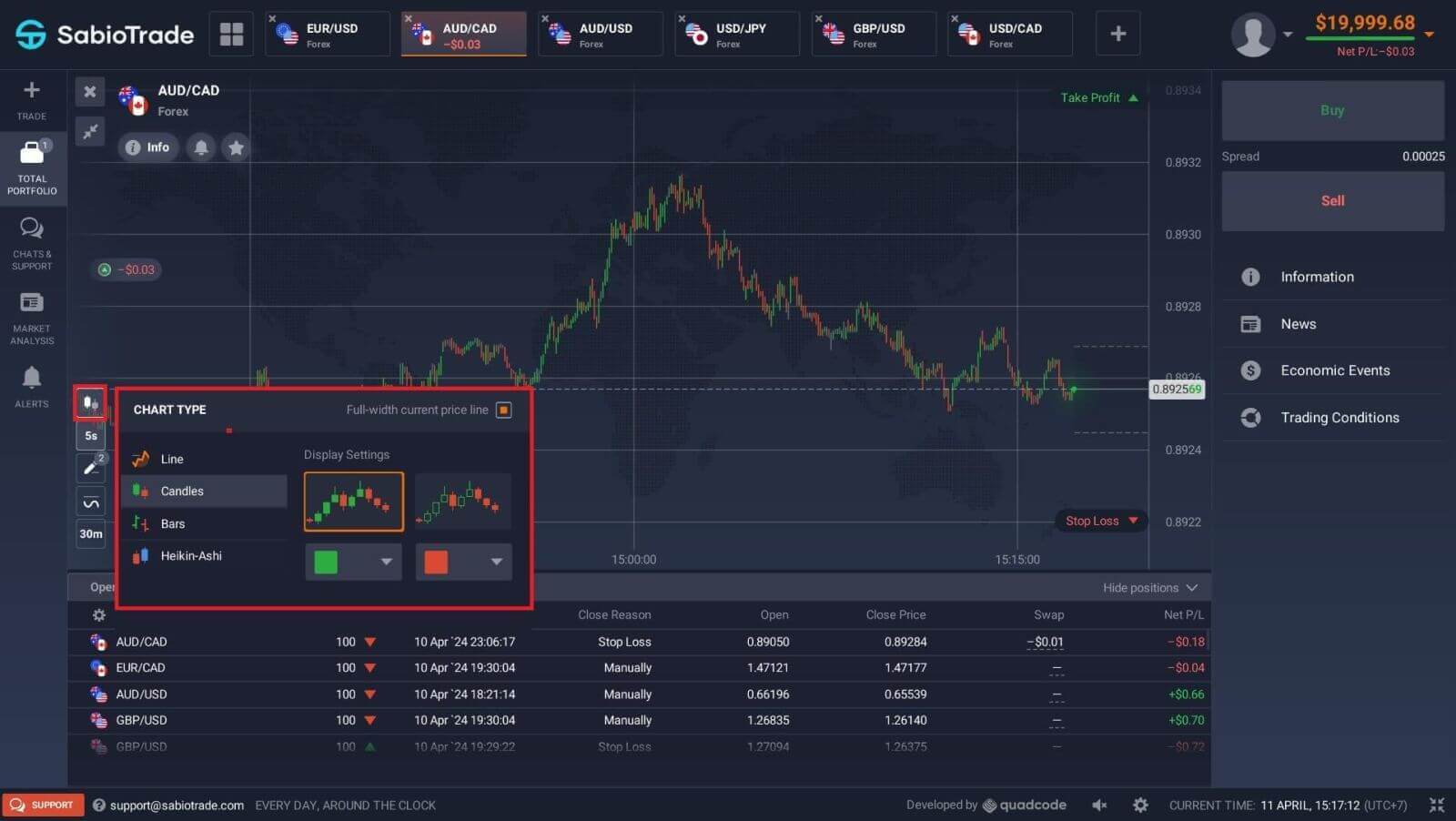
Looking to trade multiple options simultaneously? With the SabioTrade trading platform, you can run up to 9 charts concurrently and customize their types, including line, candlestick, bar, or Heikin-ashi charts. For bar and candle charts, you can set time frames ranging from 30 minutes to 1 month, accessible from the bottom left corner of the screen. This versatile setup allows traders to efficiently monitor and analyze multiple assets across various time frames to make well-informed trading decisions.
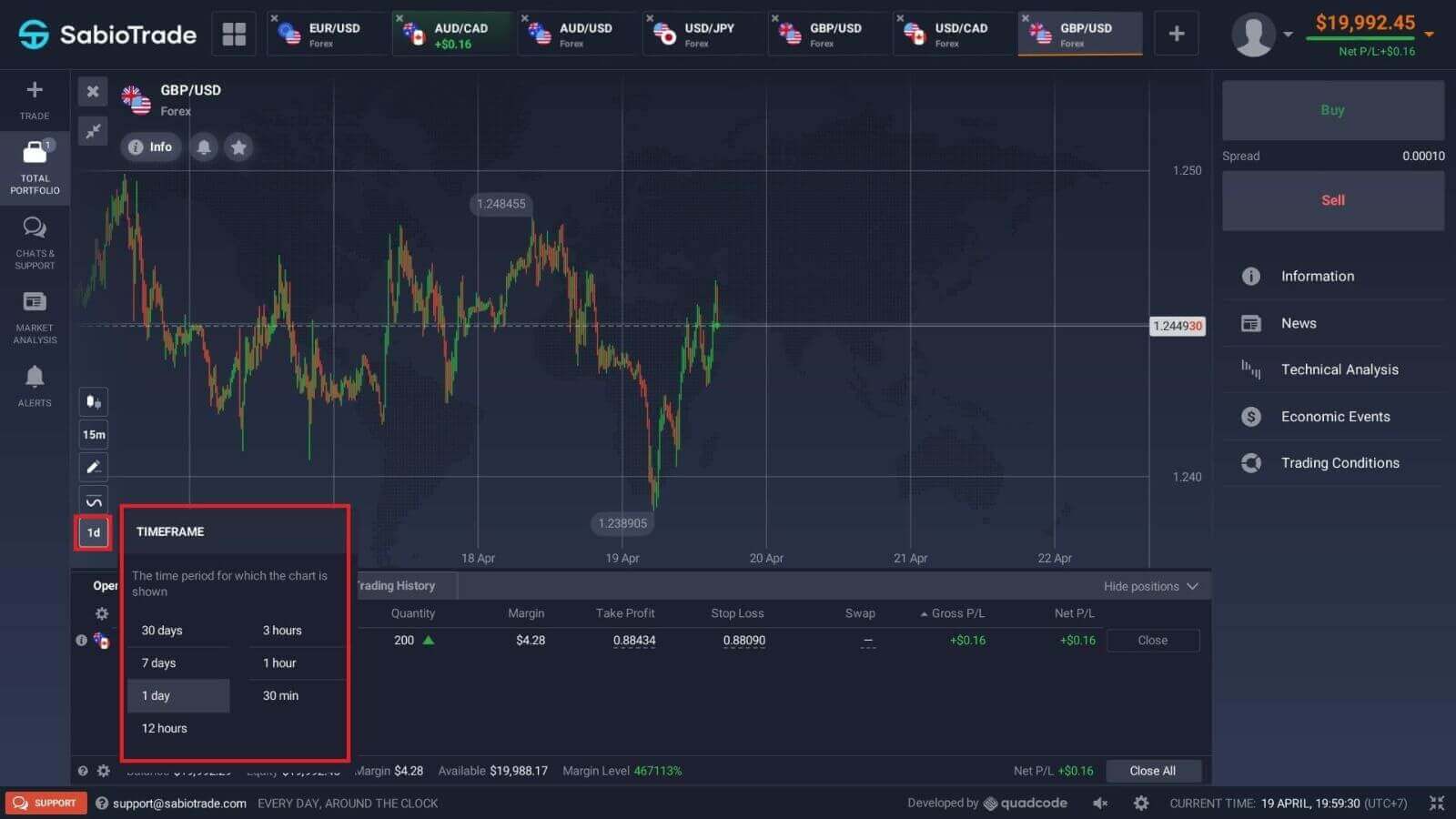
Indicators
To conduct comprehensive chart analysis, utilize a variety of indicators and widgets available on SabioTrade. These encompass momentum, trend, volatility, moving averages, volume, popular indicators, and more. SabioTrade boasts a curated selection of the most commonly used and essential indicators, empowering traders to gain deeper insights into market trends and make informed trading decisions.
When applying multiple indicators, you have the option to create and save templates for future use. This allows you to easily apply your preferred combination of indicators to charts whenever needed, streamlining your trading workflow on the SabioTrade platform.
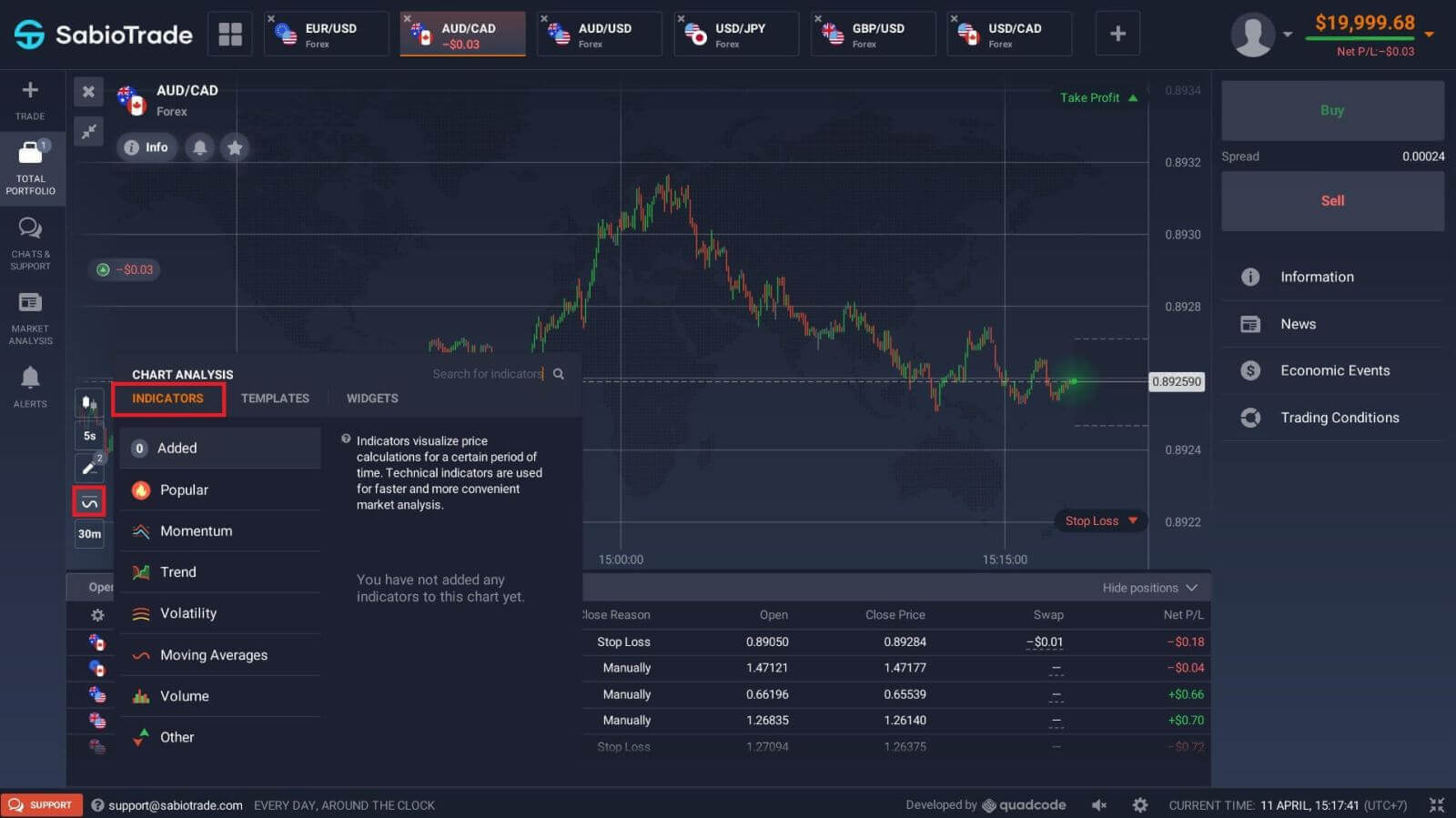
Widgets
Widgets play a crucial role in enhancing decision-making capabilities. On SabioTrade, you can leverage a variety of widgets such as traders’ sentiment, high and low values, trades of other users, news, and volume. These widgets provide real-time insights, enabling you to monitor market changes effectively and make informed trading decisions with confidence.
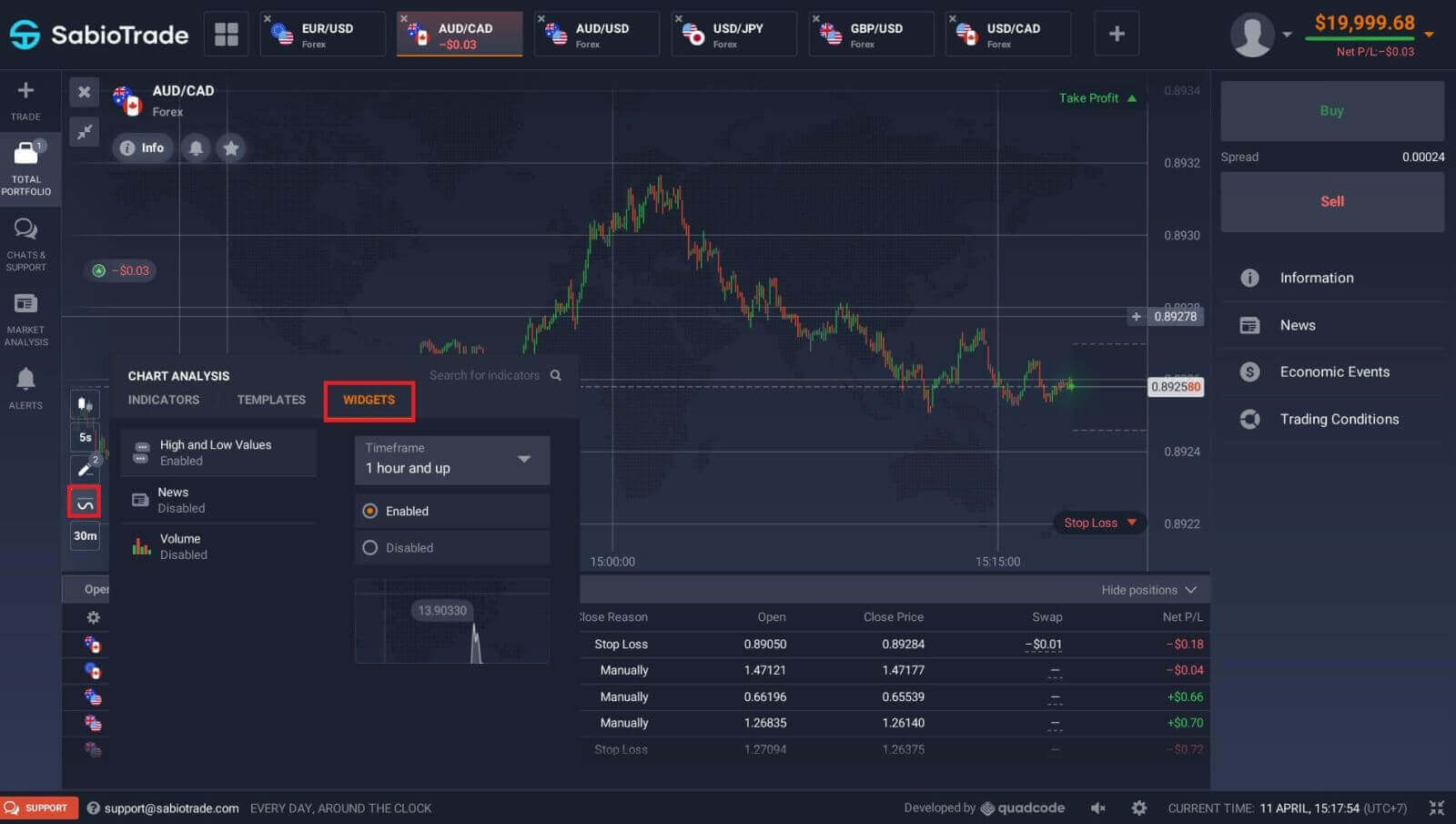
Market Analysis
Regardless of whether you trade options, Forex, stocks, metals, or cryptocurrencies, staying informed about global economic developments is imperative. At SabioTrade, you can conveniently access market news within Traderoom’s Market Analysis section, eliminating the need to navigate away from your trading environment. The smart news aggregator provides insights into which assets are currently experiencing the highest volatility, while themed calendars offer valuable insights into optimal timing for taking action. This integrated approach empowers traders to make well-informed decisions by keeping abreast of market trends and events.
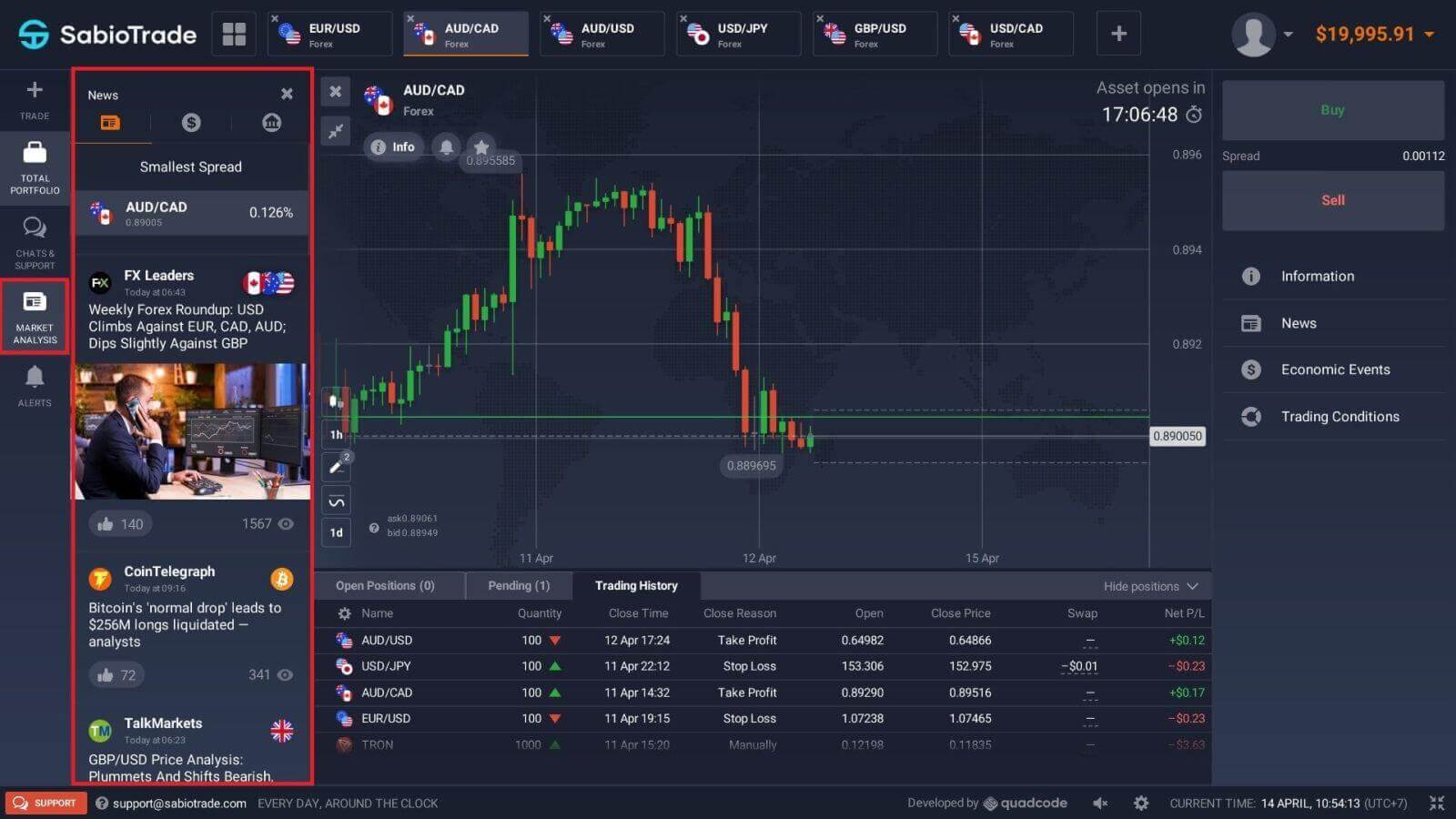
Frequently Asked Questions (FAQ)
What is the best time to trade for trading?
Determining the optimal trading times is a multifaceted consideration, contingent upon various factors including your trading strategy, risk tolerance, and market conditions. It’s prudent to closely monitor the market timetable, particularly during the overlapping hours of the American and European trading sessions, as this period tends to witness heightened price dynamics, especially in currency pairs such as EUR/USD. Furthermore, staying abreast of market news and economic events that could potentially influence the movement of your chosen assets is paramount. For novice traders who may be less familiar with market dynamics, it’s advisable to exercise caution during periods of high volatility and to refrain from trading when prices are excessively dynamic. Taking these factors into account can help traders make more informed decisions and navigate the markets with greater confidence.
Can I hold positions over the weekend?
In SabioTrade, we require all trades to be closed by 3:45pm EST on Friday. Any trades left open after this time will automatically be closed. Please note that this is only a soft breach and you will be able to continue trading once the markets reopen. In other words, on the SabioTrade trading platform, you can do Day Trading (also known as Intraday Trading), or keep positions open for several days, but it is not possible to keep positions open during the weekend.
What is the minimum investment amount to open a trade?
The minimum investment amount to open a trade on SabioTrade is $1.
How does a multiplier work?
In CFD trading, you have the option to utilize a multiplier, also known as leverage, which enables you to control a position that exceeds the amount of capital invested. This allows for the potential amplification of returns, but it also increases associated risks. For instance, by investing $100 with a leverage of 10x, a trader can potentially achieve returns equivalent to a $1,000 investment. However, it’s important to bear in mind that this multiplier effect applies to potential losses as well, which can also be magnified several times over. Therefore, while leverage can enhance potential profits, it’s crucial to exercise caution and manage risk accordingly.
How to use Auto Close settings?
Traders utilize Stop Loss orders as a risk management tool to contain potential losses for an active position. These orders automatically trigger a sell order if the asset’s price moves unfavorably beyond a predefined level, helping traders limit downside risk.
Similarly, Take Profit orders serve to secure profits by automatically closing a position once a specified price target is reached. This allows traders to lock in gains without the need for continuous monitoring.
The parameters for both Stop Loss and Take Profit orders can be customized based on various criteria, including a percentage of the asset’s value, a specific monetary amount, or a predefined price level. This versatility empowers traders to tailor their risk management strategies according to their individual trading preferences and market conditions.
Mastering Trading Skills: Registering and Starting with a Demo Account in SabioTrade
In conclusion, registering and commencing trading with a demo account in SabioTrade is a strategic approach for mastering trading skills and gaining confidence in the financial markets. By following the steps outlined in this guide, traders can easily create their accounts and access the demo platform, where they can practice trading with virtual funds in a risk-free environment. SabioTrade’s user-friendly interface and comprehensive educational resources empower traders to hone their strategies and refine their skills without the fear of financial loss. With dedicated customer support available, traders can receive assistance and guidance as they navigate the demo trading experience. Embrace the opportunity to sharpen your trading acumen with SabioTrade’s demo account today, and pave the way for success in live trading.